首页 > 代码库 > Linux安全与加密基础(二)
Linux安全与加密基础(二)
Linux安全与加密基础(二)
常见的加密算法
SSL: Openssl与CA认证
ssh服务
dropbear
AIDE
sudo
gpg
gpg亦可用于对称加密与文件检验。
文件完整性的两种实施方式
被安装的文件 MD5单向散列 rpm --verify package_name (or -V) 发行的软件包文件 GPG公钥签名 rpm --import /etc/pki/rpm-gpg/RPM-GPG-KEY-redhat* rpm --checksig pakage_file_name (or -K)
使用gpg实现对称加密
gpg的对称加密算法使用的是 CAST5,
对称加密一个文件
[root@centos7 /testdir]#gpg -c issue [root@centos7 /testdir]#ls # issue.gpg是加密后的文件 issue issue.gpg
使用gpg -c加密一个文件时,会弹出一个对话框要求你输入密码:
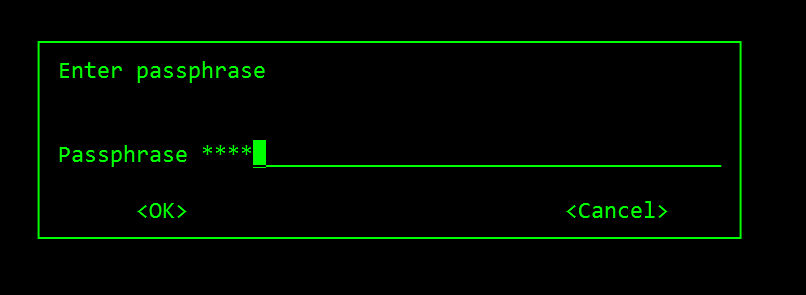
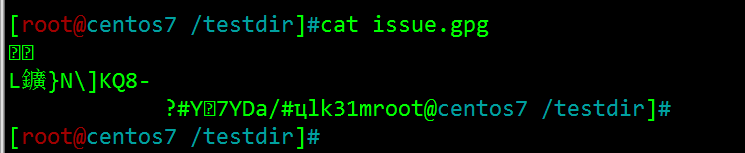
解密:gpg加密的文件在本机执行解密时会直接解密而不需要输入密码,但在其它机子上时会要求输入密码。
本机解密:
[root@centos7 /testdir]#gpg -d issue.gpg > issue.2gpg: keyring `/root/.gnupg/secring.gpg‘ created gpg: CAST5 encrypted data gpg: encrypted with 1 passphrase gpg: WARNING: message was not integrity protected [root@centos7 /testdir]#lsissue issue.2 issue.gpg [root@centos7 /testdir]#cat issue.2\S Kernel \r on an \m [root@centos7 /testdir]
非本机解密:
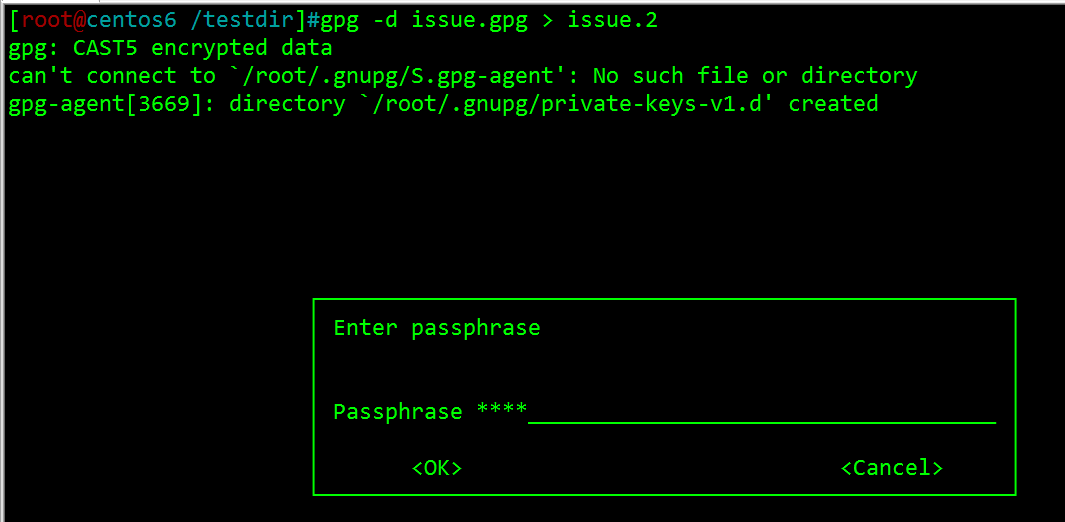
gpg解密时除了重定向方式,还可以如下解密:
pgp -o file2 -d file.gpg # -o 必须在前
使用gpg实现非对称加密
如centos 7要加密一个文件传给centos 6, 这个过程应该是要拿centos 6的公钥加密,所以要在centos 6上先生成公钥。
1.在hostA主机上生成公钥/私钥对:gpg --gen-key
此操作会用随机数生成密钥对儿,需要移动鼠标或敲击键盘,所以此命令最好在本地终端作:
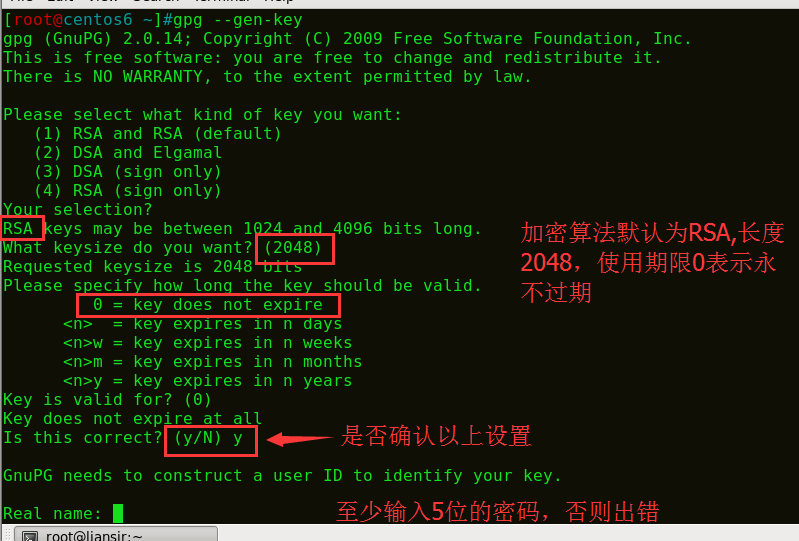
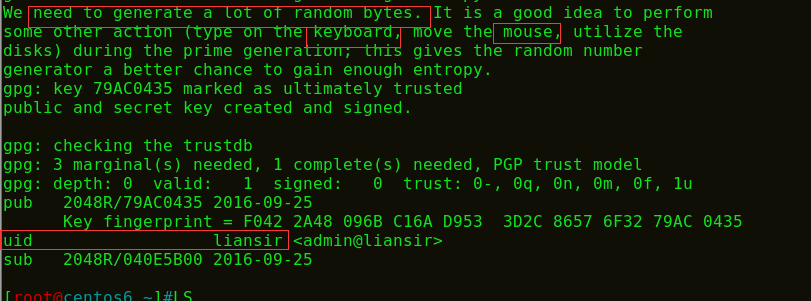
2.在hostA主机上查看公钥:gpg--list-key
[root@centos6 ~]#gpg --list-key/root/.gnupg/pubring.gpg ------------------------ pub 2048R/79AC0435 2016-09-25uid liansir <admin@liansir> sub 2048R/040E5B00 2016-09-25 [root@centos6 ~]#

在hostA主机上导出公钥到liansir.pubkey
gpg -a --export -o liansir.pubkey-a 表示base64编码,这一步是转换成易读的编码 gpg生成的密钥对在家目录下的/.gnupg
[root@centos6 ~]#gpg -a --export -o liansir.pubkey # 直接导出到当前目录 [root@centos6 ~]#ls anaconda-ks.cfg Documents f1 install.log.syslog Music Public VideosDesktop Downloads install.log liansir.pubkey Pictures Templates [root@centos6 ~]#
3.从hostA主机上复制公钥文件到需加密的B主机上
[root@centos6 ~]#scp liansir.pubkey 10.1.1.2: root@10.1.1.2‘s password: liansir.pubkey 100% 1707 1.7KB/s 00:00 [root@centos6 ~]#
4.在需加密数据的hostB主机上生成公钥/私钥对: gpg --gen-key
[root@centos7 ~]#gpg --gen-key[root@centos7 ~]#gpg --list-key/root/.gnupg/pubring.gpg ------------------------ pub 2048R/0FE97934 2016-09-25uid zhizhan <admin@zhizhan.com> sub 2048R/E43BDE3E 2016-09-25
5.在hostB主机上导入hostA的公钥: gpg --import
[root@centos7 ~]#gpg --import liansir.pubkey gpg: key 79AC0435: public key "liansir <admin@liansir>" imported gpg: Total number processed: 1gpg: imported: 1 (RSA: 1) [root@centos7 ~]#[root@centos7 ~]#gpg --list-key/root/.gnupg/pubring.gpg ------------------------ pub 2048R/0FE97934 2016-09-25uid zhizhan <admin@zhizhan.com> sub 2048R/E43BDE3E 2016-09-25pub 2048R/79AC0435 2016-09-25uid liansir <admin@liansir> sub 2048R/040E5B00 2016-09-25 [root@centos7 ~]#
6.用从hostA主机导入的公钥,加密hostB主机的文件FILE,生成FILE.gpg
gpg -e -r liansir FILE
[root@centos7 /testdir]#gpg -e -r liansir fstab gpg: 040E5B00: There is no assurance this key belongs to the named user pub 2048R/040E5B00 2016-09-25 liansir <admin@liansir> Primary key fingerprint: F042 2A48 096B C16A D953 3D2C 8657 6F32 79AC 0435 Subkey fingerprint: CC15 C943 A52A AF8A 1BE6 8B05 0C9D D197 040E 5B00 It is NOT certain that the key belongs to the person named in the user ID. If you *really* know what you are doing, you may answer the next question with yes. Use this key anyway? (y/N) y [root@centos7 /testdir]#ls fstab fstab.gpg [root@centos7 /testdir]#file fstab.gpg fstab.gpg: data [root@centos7 /testdir]#
7.复制加密文件到hostA主机
[root@centos7 /testdir]#scp fstab.gpg 10.1.1.1:/testdir root@10.1.1.1‘s password: fstab.gpg 100% 812 0.8KB/s 00:00 [root@centos7 /testdir]#
8.在hostA主机解密文件: gpg -o file -d file.gpg
[root@centos6 /testdir]#gpg -o fstab -d fstab.gpg gpg: encrypted with 2048-bit RSA key, ID 040E5B00, created 2016-09-25 "liansir <admin@liansir>"
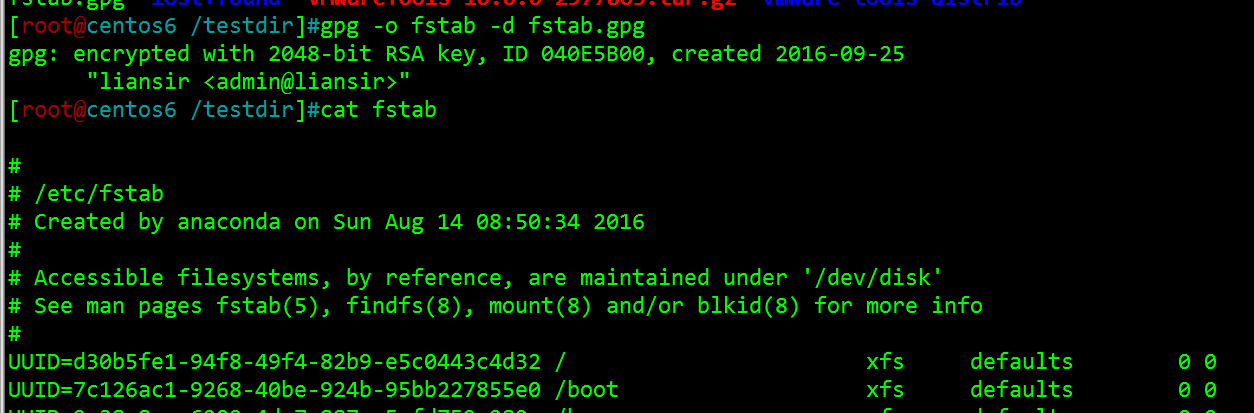
至此,我们利用gpg工具就完成了一个完整的非对称加密过程,如果要删除公钥与私钥,如使用如下命令:
gpg --delete-secret-keys liansir gpg --delete-keys liansir
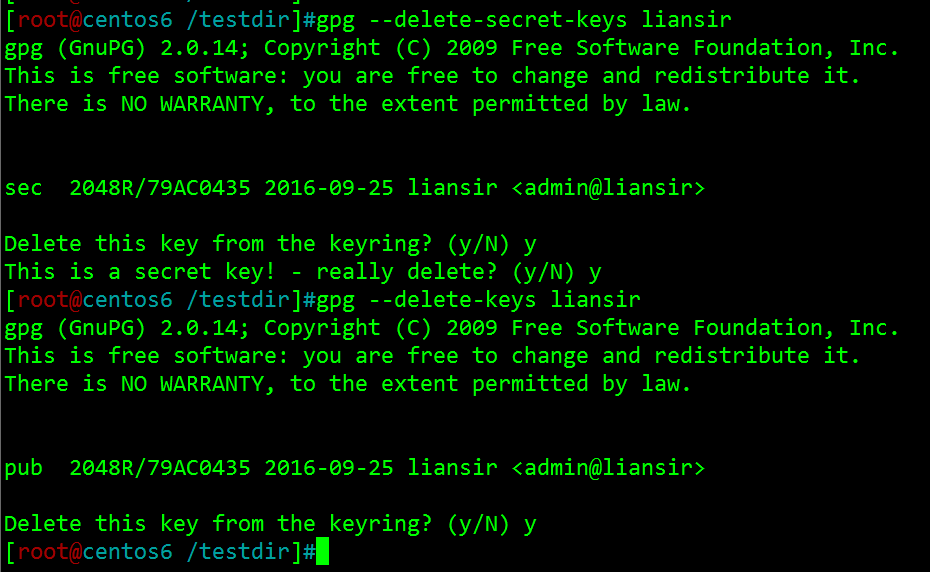
ssh 服务
SSH 为 Secure Shell 的缩写,由 IETF 的网络小组(Network Working Group)所制定;SSH 为建立在应用层基础上的安全协议。SSH是目前较可靠,专为远程登录会话和其他网络服务提供安全性的协议。利用 SSH 协议可以有效防止远程管理过程中的信息泄露问题。
ssh的功能
传统的网络服务程序,如:ftp、smtp、telnet在本质上都是不安全的,因为它们在网络上用明文传送口令和数据,就是很容易受到“中间人”(man-in-the-middle)的攻击。所谓“中间人”的攻击方式,就是“中间人”冒充真正的服务器接收你传给服务器的数据,然后再冒充你把数据传给真正的服务器;通过使用SSH,你可以把所有传输的数据进行加密,这样"中间人"这种攻击方式就很难实现了,而且也能够防止DNS欺骗和IP欺骗。使用SSH,其传输的数据是经过压缩的,所以可以加快传输的速度。故SSH可以为这些不安全的服务提供一个安全的ssh隧道。
相关知识点:
ssh: secure shell, protocol, 22/tcp, 安全的远程登录 OpenSSH: ssh协议的开源实现 dropbear:另一个开源实现 SSH协议版本 v1: 基于CRC-32做MAC,不安全;man-in-middle v2:双方主机协议选择安全的MAC方式 基于DH算法做密钥交换,基于RSA或DSA实现身份认证 两种方式的用户登录认证: 基于password 基于key
ssh客户端
ssh的配置文件在/etc/ssh目录下,ssh_config为其客户端配置文件,sshd_config为其服务端配置文件。
ssh的使用格式:
格式:ssh[user@]host [COMMAND] ssh[-l user] host [COMMAND] -p port:远程服务器监听的端口-b:指定连接的源IP -v:调试模式 -C:压缩方式 -X: 支持x11转发 -Y:支持信任x11转发ForwardX11Trusted yes -t: 强制伪tty分配ssh-t remoteserver1 sshremoteserver2
修改ssh的默认端口与登陆
ssh服务的默认端口是tcp/22,可在ssh的配置文件下修改其默认端口,而centos 7还得修改selinux的相关配置:
# semanage port -a -t ssh_port_t -p tcp 2222

sshd_config:

在centos 7上修改ssh的默认端口为2222,并重启服务
[root@centos7 ~]#semanage port -a -t ssh_port_t -p tcp 2222 [root@centos7 ~]#systemctl restart sshd
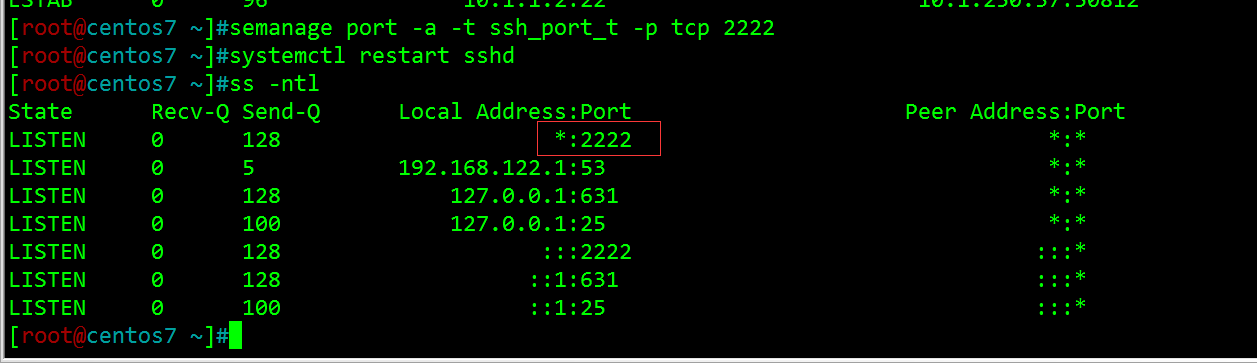
现在让其它主机ssh连接时则必须要加相应的端口:-p portnum
[root@centos6 ~]#ssh 10.1.1.2 -p 2222root@10.1.1.2‘s password: Last login: Sun Sep 25 03:48:36 2016 from 10.1.252.68[root@centos7 ~]#

在ssh远程连接其它主机时,在当前用户的家目录下的.ssh目录里面,会生成一个known_hosts文件,这个文件记录了ssh的登录信息,远程主机的公钥,即远程主机的/etc/ssh/ssh_host_rsa_key.pub文件。


此处记录公钥的目的是:在客户机在下次连接服务器时,因为服务器的公钥已经被复制到客户机的known_hosts文件中了,故在下次连接服务器时,服务器会用其私钥作一个数字签名发到客户机,而客户机则用之前保存的对方公钥解密,从而确定对方的身份!
小结:
允许实现对远程系统经验证地加密安全访问 当用户远程连接ssh服务器时,会复制ssh服务器/etc/ssh/ssh_host*key.pub (centos7.0默认是ssh_host_ecdsa_key.pub)文件中的公钥到客户机的~./ssh/kno w_hosts中。下次连接时,会比较两处是否有不同。
X协议转发
所有图形化应用程序都是X客户程序,x11能够通过tcp/ip连接远程X服务器,数据没有加密机,但是它通过ssh连接隧道安全进行。由于涉及到了图形界面程序,我们需要在本机上进行X协议转发。如:
ssh-X user@remotehostgeditsystem-config-users

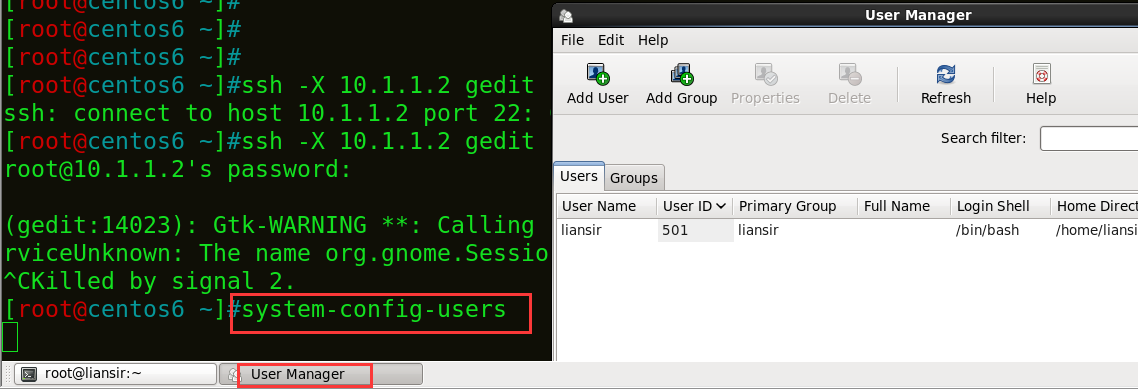
如果我们想在通过远程连接工具,直接打开远程主机的桌面,Xmanager Enterprise提供了一个xstart的工具就可以做到。
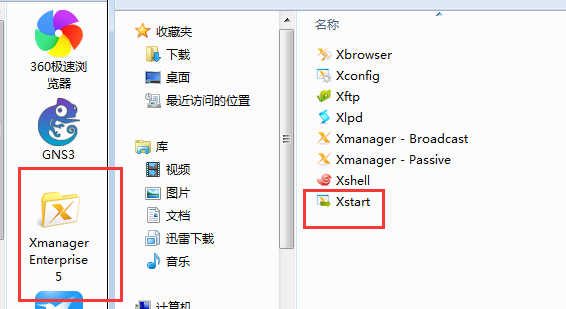
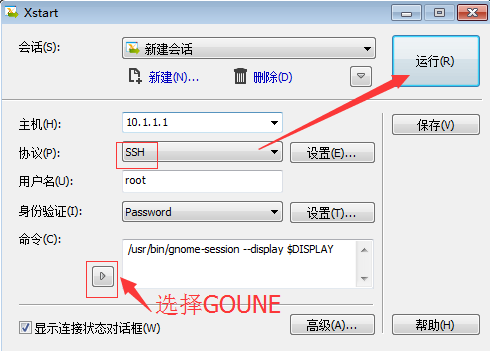
点击运行会提示输入密码:接着您就会看到远程主机的桌面了!
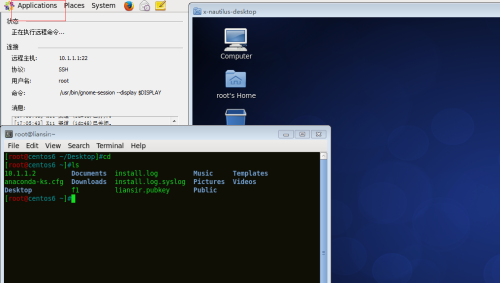
退出:system--> logout
绕过防火墙
ssh -t 是一个有意思的工具,可实现防火墙的跳转,一步到位跳转,强制分配“伪终端”。
场景:
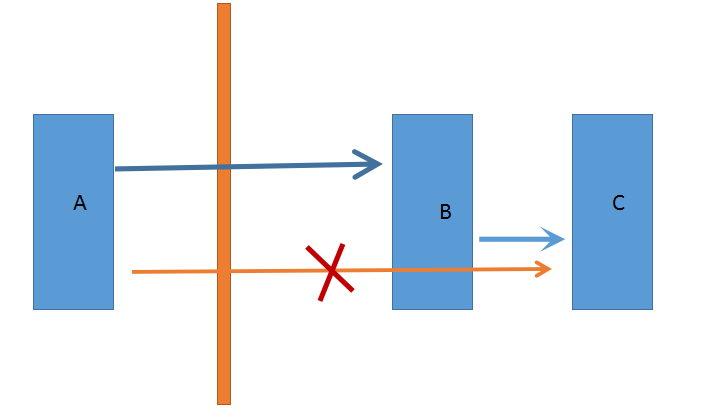
A: 互联网主机:10.1.1.2,centos 7 B,C: 局域网主机;10.1.1.1,cetntos 6 10.1.1.3,centos 5防火墙: A 无法访问C, 但A可以访问B, C: iptables -A INPUT -s 10.1.1.2 -j REJECT
如果我们要使A成功访问C, 可如下操作:
操作:A ssh 到B, 在B上再ssh到C, 从而A成功访问C!
[root@rhel5.4 ~]#iptables -A INPUT -s 10.1.1.2 -j REJECT[root@rhel5.4 ~]#
[root@centos7 ~]#ssh 10.1.1.3 -b 10.1.1.2 ssh: connect to host 10.1.1.3 port 22: Connection refused [root@centos7 ~]#


其实我们可“一步到位”:
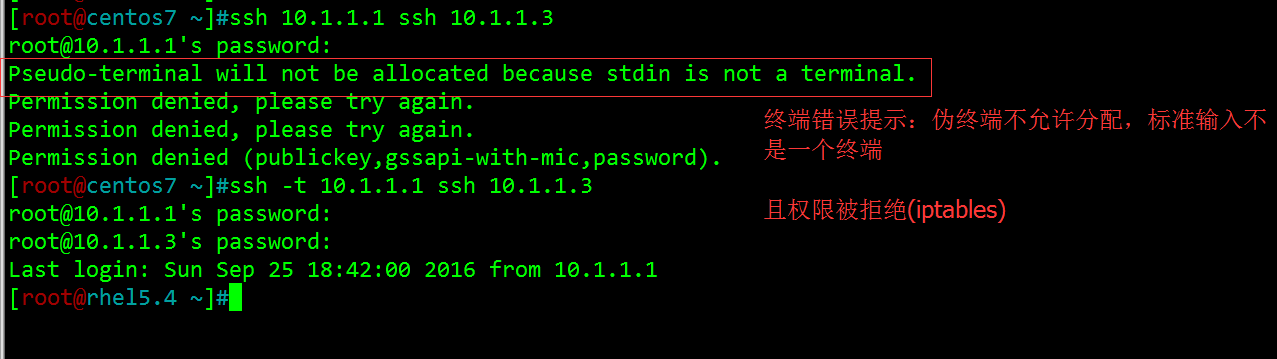
[root@centos7 ~]#ssh -t 10.1.1.1 ssh 10.1.1.3root@10.1.1.1‘s password: root@10.1.1.3‘s password: Last login: Sun Sep 25 18:36:22 2016 from 10.1.250.37[root@rhel5.4 ~]#exit logout Connection to 10.1.1.3 closed. Connection to 10.1.1.1 closed.[root@centos7 ~]#
在centos 5上依然还是显示centos 6连接的它,而非centos 7.
基于key认证
当我们需要管理一大堆机器时,远程连接需要记住每个机器的密码,而且每次都得输入,不方便效率不高,基于key认证也帮助我们解决此问题!
1.在客户端生成密钥对
[root@centos7 ~]#ssh-keygen Generating public/private rsa key pair. Enter file in which to save the key (/root/.ssh/id_rsa): #密钥对保存的位置Enter passphrase (empty for no passphrase): # 加密私钥,直接回车则不加密私钥Enter same passphrase again: Your identification has been saved in /root/.ssh/id_rsa. Your public key has been saved in /root/.ssh/id_rsa.pub. The key fingerprint is: eb:00:81:3d:6f:c2:90:3b:8d:22:42:66:0c:26:44:33 root@liansirThe key‘s randomart image is: +--[ RSA 2048]----+ |=E | |= o+ | | =+ + | |+ * + | |+ + = o S | |o. . + . | | . . | | o | | . | +-----------------+ [root@centos7 ~]#[root@centos7 ~]#cd .ssh[root@centos7 ~/.ssh]#lsid_rsa id_rsa.pub known_hosts [root@centos7 ~/.ssh]#
注意:
ssh-keygen -t rsa -p 为了安全,可以考虑给私钥加密,选项-p,从而在连接远程主机时需要输入私钥的密码
2.把公钥文件传输至远程服务器对应用户的家目录
[root@centos7 ~]#ssh-copy-id -i .ssh/id_rsa.pub 10.1.1.1/usr/bin/ssh-copy-id: INFO: attempting to log in with the new key(s), to filter out any that are already installed /usr/bin/ssh-copy-id: INFO: 1 key(s) remain to be installed -- if you are prompted now it is to install the new keysroot@10.1.1.1‘s password: Number of key(s) added: 1Now try logging into the machine, with: "ssh ‘10.1.1.1‘"and check to make sure that only the key(s) you wanted were added. [root@centos7 ~]#
公钥复制到远程服务器默认位置了,并会被改名为authorized_keys,且权限必须为600,基于key的认证,即使对方更改了口令,照样能够连接。

测试:

不输入任何密码又不太安全,假如有人正在运用你的机器。。。那就给重设私钥口令吧!
重设私钥口令:#ssh-keygen–p, 口令须大于4bites,否则失败
[root@centos7 ~]#ssh-keygen -pEnter file in which the key is (/root/.ssh/id_rsa): Key has comment ‘/root/.ssh/id_rsa‘Enter new passphrase (empty for no passphrase): Enter same passphrase again: Your identification has been saved with the new passphrase. [root@centos7 ~]#
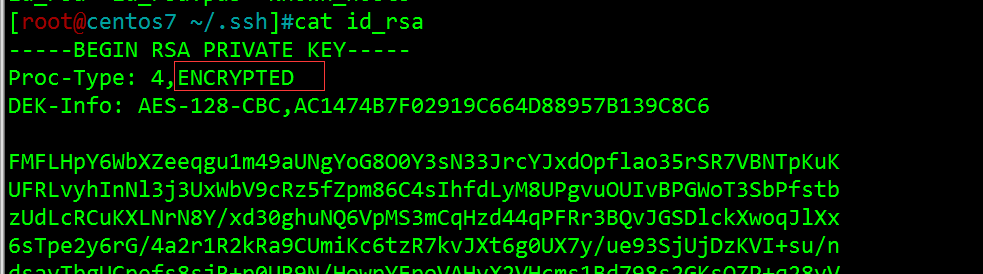
测试:

如此一来,您就不必记一大堆服务器的密码了,只须记住自己的私钥口令就OK了!但每次还是得输入,不爽!我们可以将口令托管于bash!
口令托管
基于key认证中,私钥口令的托管只需ssh-agent bash即可,然后用ssh-add 将口令添加给代理。
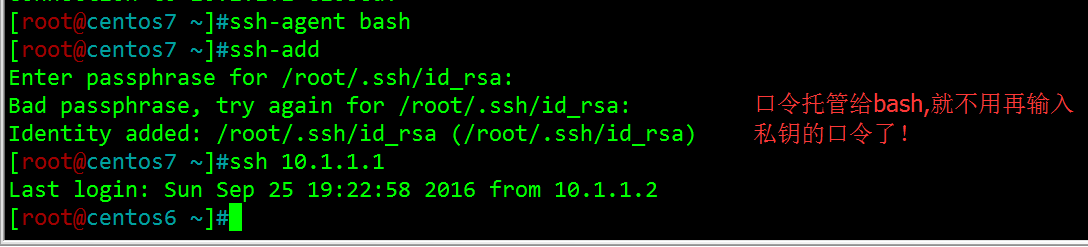
以上是在Linux中实现的,如果我们是在Windows中用Xshell或SecureCRT类似的工具应该如何设置呢?
Xshell:
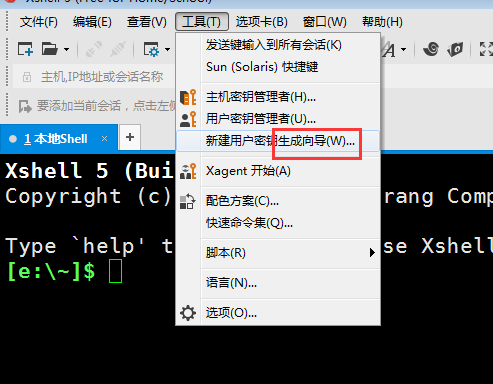
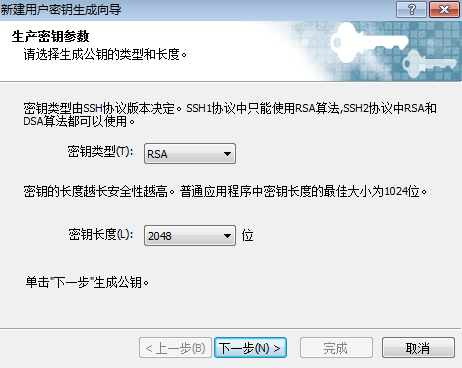
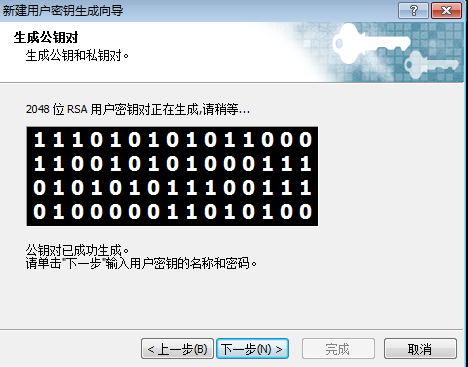

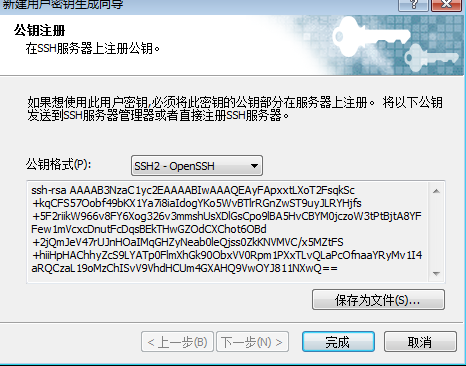
保存到Windows桌面之后,就可导入到linux主机中:
[root@centos6 ~]#cat id_rsa_2048.pub >> .ssh/authorized_keys [root@centos6 ~]#
接着设置:
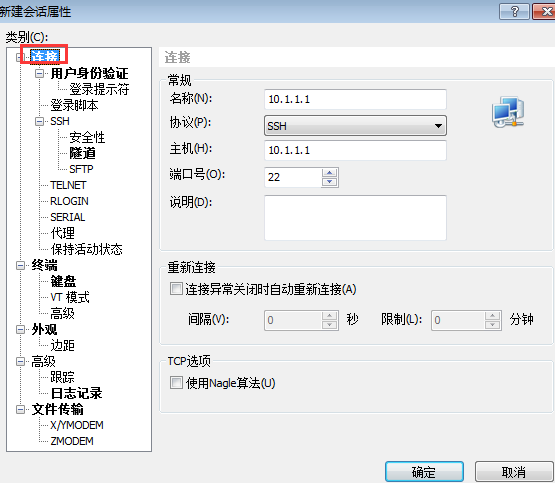
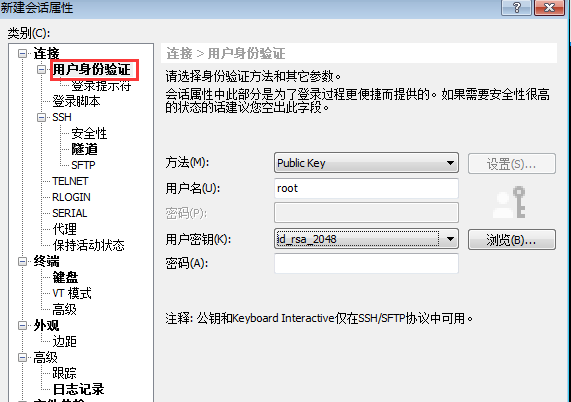
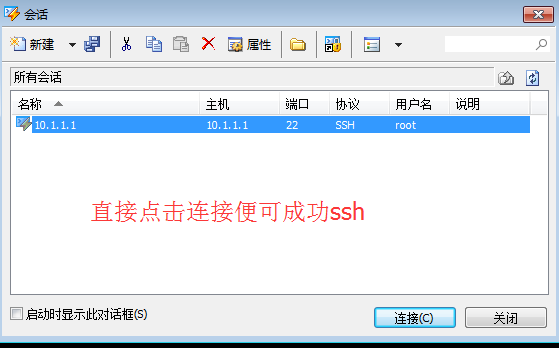
SecureCRT:
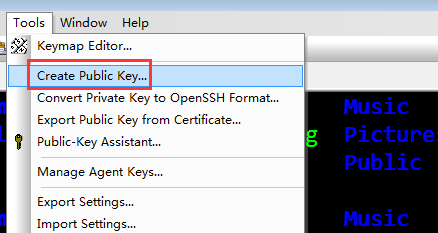
然后就一直下一步就行!CRT会同步生成公钥(Identity.pub)与私钥(Identity),最后只需导入公钥给 ssh 服务器就行。
注意:转化为openssh兼容格式(适合SecureCRT,Xshell不需要转化格式),并复制到需登录主机上相应文件authorized_keys中,注意权限必须为600。
转换: ssh-keygen-i-f Identity.pub >> .ssh/authorized_keys
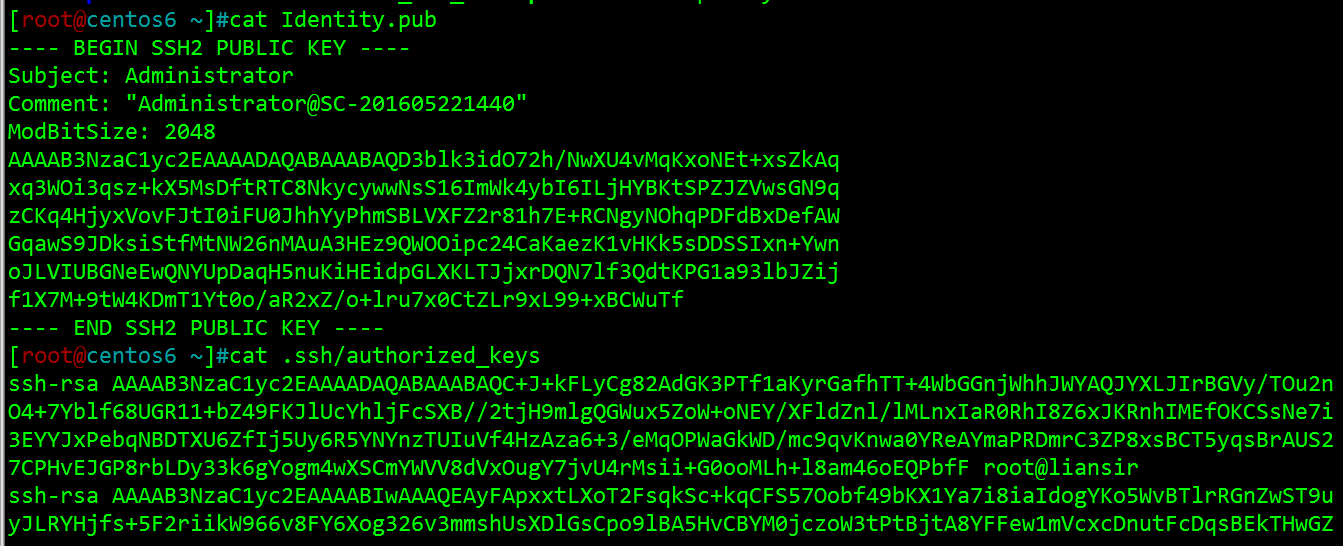
可见二者的格式略有不同!
[root@centos6 ~]#ssh-keygen -i -f Identity.pub >> .ssh/authorized_keys [root@centos6 ~]#

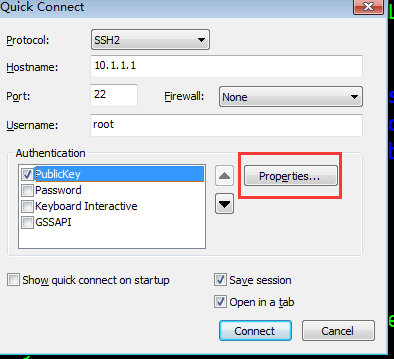
先到这儿吧,本篇前文主要用gpg工具进行了一个完整的非对称加密,后文主要讲解了ssh的一个应用,如x11协议转发,强制分配tty一步到位实现绕过防火墙,最后就是基于key认证的内容。
本文出自 “止战-连Sir” 博客,请务必保留此出处http://liansir.blog.51cto.com/9372908/1858616
Linux安全与加密基础(二)
