首页 > 代码库 > vSphere安装vmtools
vSphere安装vmtools
1.下载vmtools
打开官方站点:https://my.vmware.com/group/vmware/downloads
在搜索栏中输入vmtools

找到一个合适的版本下载

解压

2.上传到ESXi或共享存储
依次选中ESXI主机—配置存储器,这里选择本地存储datastore1

在datastore1上右键选择“浏览数据存储”
选中tools文件夹,上传
上传成功后,可以看到多了一个vmtools文件夹,打开可以看到里面有各种vmtools的iso镜像


3.安装vmtools
windows下安装vmtools
在虚拟机列表中,找到需要安装vmtools的windows 2003
单击右键“打开控制台”,登陆系统

由于之前安装的时候使用了windows 2003的光盘,现在需要先弹出光盘镜像,然后挂上vmtools中windows的镜像
然后编辑虚拟机设置,将光盘镜像替换为vmtools的ISO文件
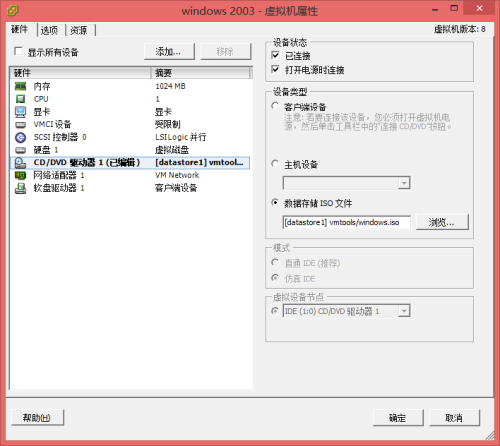
再回到控制台
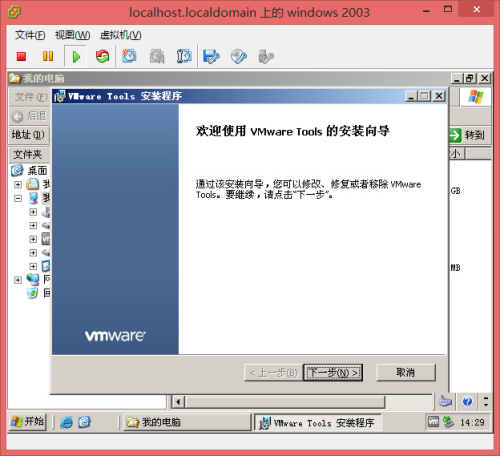
windows将开始自动安装vmtools,直接下一步,下一步,完成安装。
注意:由于是第一次安装vmtools,安装完成后系统会要求重启以应用更新。(以后升级vmtools的时候不需要重启)
重启完成后,即完成安装。
Linux下的vmtools安装
同样,卸载之前的系统安装光盘,挂载上vmtools,注意,这里是挂载linux下的vmtools
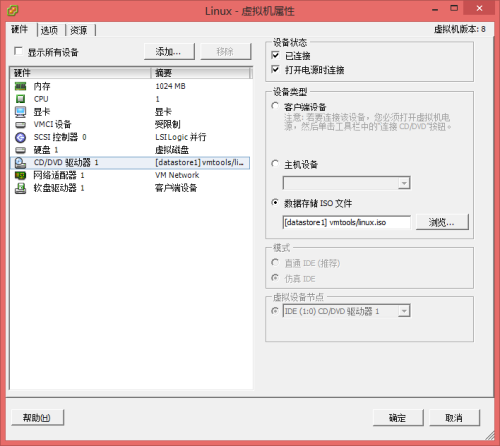
注意:如果之前挂载系统盘安装了,一定要进系统把系统镜像ISO卸载了,才能替换成vmtools的镜像
回到控制台,打开命令行,使用mount命令挂载刚才替换的vmtools镜像
mount /dev/cdrom /media
这里会提示挂载的镜像是只读方式:mount:block device /dev/cdrom is write-protected,mounting read-only
进入到/media下,可以看到一个VMwareTools-10.0.8-3746311.tar.gz
由于光盘镜像内的文件是只读的,所有我们将其拷贝出来再解压安装
cp VMwareTools-10.0.8-3746311.tar.gz /root
然后切换到/root目录下,解压安装
tar -xvf VMwareTools-10.0.8-3746311.tar.gz
可以看到/root下多了一个vmware-tools-distrib文件夹
进去查看,可以找到一个vmware-install.pl文件
执行
./vmware-install.pl
开始安装
Installing VMware Tools.
In which directory do you want to install the binary files?
[/usr/bin] //选择二进制文件的安装目录,回车默认
What is the directory that contains the init directories (rc0.d/ to rc6.d/)?
[/etc/rc.d] //选择系统初始化脚本存放目录,回车默认
What is the directory that contains the init scripts?
[/etc/rc.d/init.d]
In which directory do you want to install the daemon files?
[/usr/sbin]
In which directory do you want to install the library files?
[/usr/lib/vmware-tools]
The path "/usr/lib/vmware-tools" does not exist currently. This program is
going to create it, including needed parent directories. Is this what you want?
[yes]
In which directory do you want to install the common agent library files?
[/usr/lib]
In which directory do you want to install the common agent transient files?
[/var/lib]
In which directory do you want to install the documentation files?
[/usr/share/doc/vmware-tools]
The path "/usr/share/doc/vmware-tools" does not exist currently. This program
is going to create it, including needed parent directories. Is this what you
want? [yes]
The installation of VMware Tools 10.0.8 build-3746311 for Linux completed
successfully. You can decide to remove this software from your system at any
time by invoking the following command: "/usr/bin/vmware-uninstall-tools.pl".
Before running VMware Tools for the first time, you need to configure it by
invoking the following command: "/usr/bin/vmware-config-tools.pl". Do you want
this program to invoke the command for you now? [yes]
Initializing...
Making sure services for VMware Tools are stopped.
Stopping VMware Tools services in the virtual machine:
Guest operating system daemon:[ OK ]
Common Agent:[ OK ]
VGAuthService:[ OK ]
VMware User Agent (vmware-user):[ OK ]
Unmounting HGFS shares:[ OK ]
Guest filesystem driver:[ OK ]
Guest memory manager:[ OK ]
VM communication interface socket family:[ OK ]
VM communication interface:[ OK ]
The VMware FileSystem Sync Driver (vmsync) allows external third-party backup
software that is integrated with vSphere to create backups of the virtual
machine. Do you wish to enable this feature? [no]
Found a compatible pre-built module for vmci. Installing it...
Found a compatible pre-built module for vsock. Installing it...
Found a compatible pre-built module for vmxnet3. Installing it...
Found a compatible pre-built module for pvscsi. Installing it...
Found a compatible pre-built module for vmmemctl. Installing it...
The VMware Host-Guest Filesystem allows for shared folders between the host OS
and the guest OS in a Fusion or Workstation virtual environment. Do you wish
to enable this feature? [no]
Found a compatible pre-built module for vmxnet. Installing it...
The vmblock enables dragging or copying files between host and guest in a
Fusion or Workstation virtual environment. Do you wish to enable this feature?
[no]
Would you like to enable VMware automatic kernel modules?
[no]
Do you want to enable Guest Authentication (vgauth)? Enabling vgauth is needed
if you want to enable Common Agent (caf). [yes]
Do you want to enable Common Agent (caf)? [yes]
Detected X version 7.1
Do you want to change the starting screen display size? (yes/no) [no]
X is running fine with the new config file.
Creating a new initrd boot image for the kernel.
NOTE: both /etc/vmware-tools/GuestProxyData/server/key.pem and
/etc/vmware-tools/GuestProxyData/server/cert.pem already exist.
They are not generated again. To regenerate them by force,
use the "vmware-guestproxycerttool -g -f" command.
Checking acpi hot plug[ OK ]
Starting VMware Tools services in the virtual machine:
Switching to guest configuration:[ OK ]
Paravirtual SCSI module:[ OK ]
Guest memory manager:[ OK ]
VM communication interface:[ OK ]
VM communication interface socket family:[ OK ]
VMware User Agent:[ OK ]
Guest operating system daemon:[ OK ]
VGAuthService:[ OK ]
Common Agent:[ OK ]
The configuration of VMware Tools 10.0.8 build-3746311 for Linux for this
running kernel completed successfully.
You must restart your X session before any mouse or graphics changes take
effect.
You can now run VMware Tools by invoking "/usr/bin/vmware-toolbox-cmd" from the
command line.
To enable advanced X features (e.g., guest resolution fit, drag and drop, and
file and text copy/paste), you will need to do one (or more) of the following:
1. Manually start /usr/bin/vmware-user
2. Log out and log back into your desktop session; and,
3. Restart your X session.
Enjoy,
--the VMware team
全部默认选择,至此,linux下的vmtools安装成功,重启系统结束安装
本文出自 “桃之夭夭网络空间” 博客,请务必保留此出处http://eric1026.blog.51cto.com/4754515/1879383
vSphere安装vmtools
