首页 > 代码库 > RHCE之PXE+DHCP+TFTP+FTP/HTTP+KICKSTART用于PXE安装RHEL7
RHCE之PXE+DHCP+TFTP+FTP/HTTP+KICKSTART用于PXE安装RHEL7
最近在学习RHCE课程,上一篇简单的讲一下如何用FTP+HTTP+KickStart来作为KVM的VM网络安装过程,请阅读:http://gshao.blog.51cto.com/3512873/1882392
今天讲到PXE安装RHEL7
环境:
虚拟宿主机:RHEL 7.0
硬件:4vCPU+8G+40Gdisk
IP地址:172.16.38.10
1.制作本地源
[root@localhost ~]# mkdir /mnt/dvd #创建/mnt/dvd目录,用于挂载cdrom [root@localhost ~]# mount /dev/sr0 /mnt/dvd #挂载光盘

[root@localhost ~]# vim /etc/yum.repos.d/rhel.repo #新建本地源配置文件 [root@localhost ~]# cat /etc/yum.repos.d/rhel.repo #显示本地源配置文件 [rhel7] name=rhel7 baseurl=file:///mnt/dvd enabled=1 gpgcheck=0
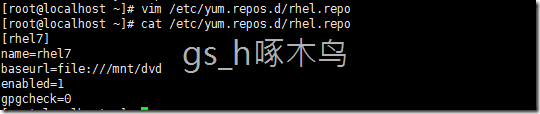
2.安装FTP服务,发布KS文件;
[root@localhost ~]# yum install vsftpd -y #安装vsftpd服务
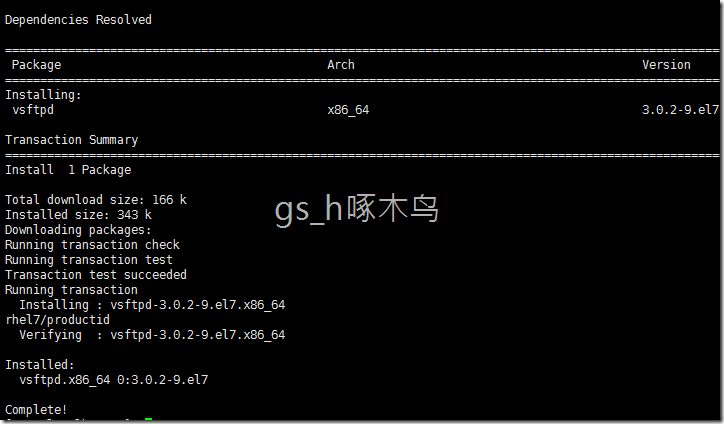
启动服务;
[root@localhost ~]# systemctl restart vsftpd #启动服务 [root@localhost ~]# systemctl enable vsftpd #启用服务 ln -s ‘/usr/lib/systemd/system/vsftpd.service‘ ‘/etc/systemd/system/multi-user.target.wants/vsftpd.service‘ [root@localhost ~]# systemctl status vsftpd #查看服务状态
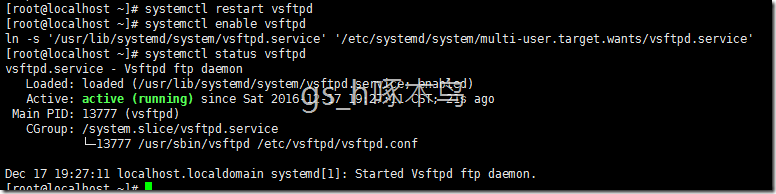
3.其实我们可以用我们第一次安装系统后的ks.cfg文件,我在这里就不多讲Kickstart服务了;
[root@localhost ~]# cp /root/anaconda-ks.cfg /var/ftp/pub/ks.cfg #复制ks文件
从下图可以看到我们把光盘安装变成http方式安装,并填写对应的url地址;
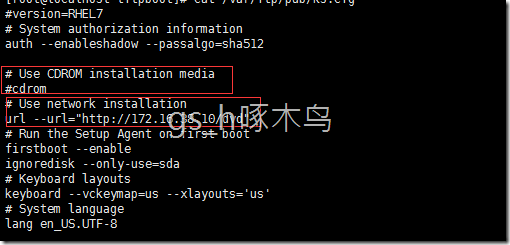
4.安装http
[root@localhost ~]# yum install httpd -y #安装httpd服务
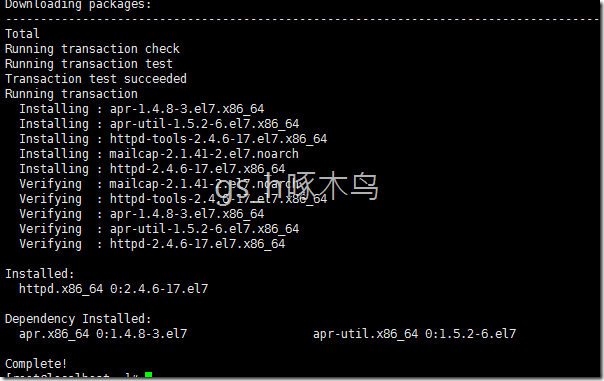
[root@localhost ~]# systemctl restart httpd #重启服务 [root@localhost ~]# systemctl enable httpd #启用服务 [root@localhost ~]# systemctl status httpd.service #查看服务状态
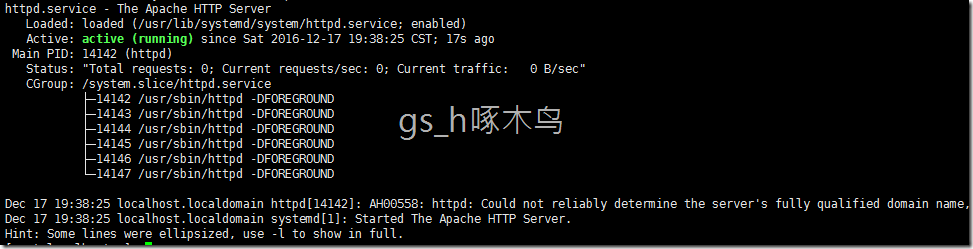
[root@localhost ~]# mkdir /var/www/html/dvd #新建dvd目录,用于http的安装源 [root@localhost ~]# mount /dev/sr0 /var/www/html/dvd #挂载光盘
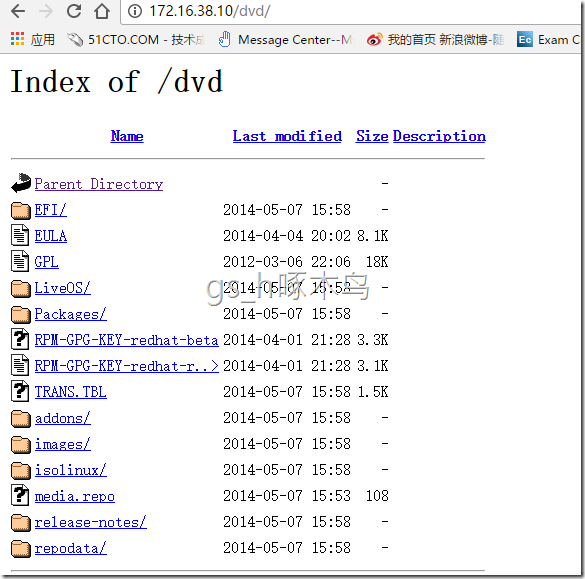
5.安装DHCP
[root@localhost ~]# yum install dhcp -y #安装DHCP服务
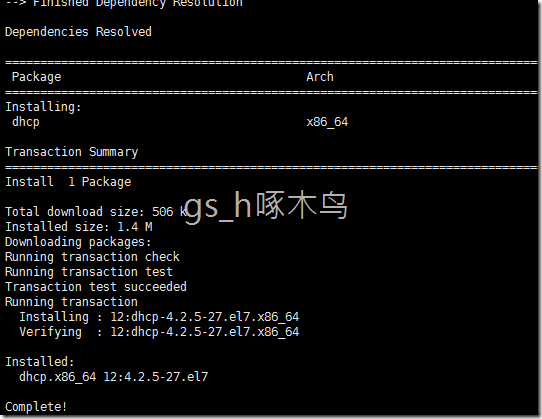
[root@localhost ~]# cp /usr/share/doc/dhcp-4.2.5/dhcpd.conf.example /etc/dhcp/dhcpd.conf #复制配置模板到/etc/dhcp/dhcpd.conf
[root@localhost ~]# vim /etc/dhcp/dhcpd.conf #编辑dhcpd配置文件
[root@localhost ~]# cat /etc/dhcp/dhcpd.conf #显示dhcpd.conf文件信息
subnet 172.16.38.0 netmask 255.255.255.0 {
range 172.16.38.20 172.16.38.25;
next-server 172.16.38.10;
filename "pxelinux.0";
}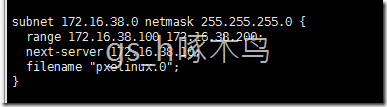
[root@localhost ~]# systemctl restart dhcpd #重启服务 [root@localhost ~]# systemctl status dhcpd.service #查看服务状态
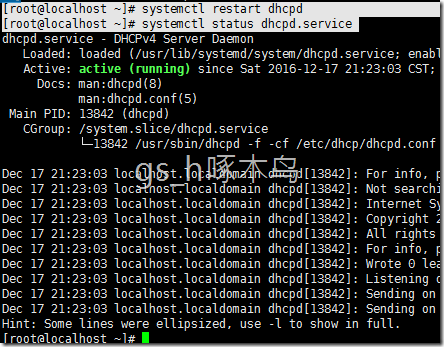
6.安装TFTP服务;
[root@localhost ~]# yum install tftp-server –y #安装tftp服务
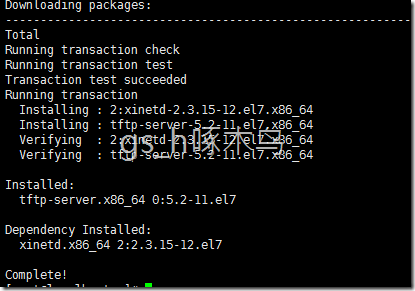
[root@localhost ~]# vim /etc/xinetd.d/tftp #修改保护进程文件,让tftp启动
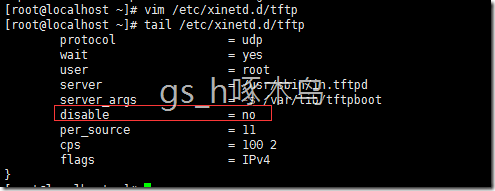
[root@localhost ~]# systemctl restart xinetd.service #重启服务

7.安装syslinux服务;
[root@localhost ~]# yum install syslinux -y #安装syslinux服务,提供引导文件、内核、镜像等
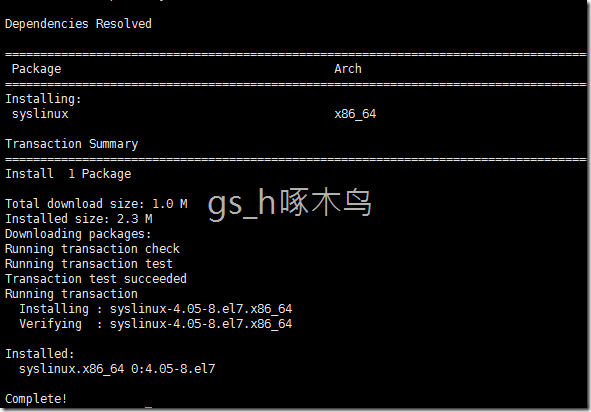
[root@localhost ~]# cp /usr/share/syslinux/pxelinux.0 /var/lib/tftpboot/ #复制文件 [root@localhost ~]# ll /mnt/dvd/isolinux/ #查看文件
total 72811
-r--r--r--. 1 gsh gsh 2048 May 7 2014 boot.cat
-r--r--r--. 1 gsh gsh 84 May 7 2014 boot.msg
-r--r--r--. 1 gsh gsh 321 May 7 2014 grub.conf
-r--r--r--. 2 gsh gsh 35544564 May 7 2014 initrd.img
-r--r--r--. 1 gsh gsh 24576 May 7 2014 isolinux.bin
-r--r--r--. 1 gsh gsh 3166 May 7 2014 isolinux.cfg
-r--r--r--. 1 gsh gsh 176500 Jan 2 2014 memtest
-r--r--r--. 1 gsh gsh 186 Mar 3 2014 splash.png
-r--r--r--. 1 gsh gsh 2438 May 7 2014 TRANS.TBL
-r--r--r--. 2 gsh gsh 33744152 May 7 2014 upgrade.img
-r--r--r--. 1 gsh gsh 155792 Feb 28 2014 vesamenu.c32
-r-xr-xr-x. 2 gsh gsh 4902000 May 5 2014 vmlinuz
[root@localhost ~]# cd /mnt/dvd/isolinux/ #切换目录 [root@localhost isolinux]# cp isolinux.cfg vesamenu.c32 vmlinuz initrd.img /var/lib/tftpboot/ #复制文件
[root@localhost isolinux]# ls /var/lib/tftpboot/ #查看文件 initrd.img isolinux.cfg pxelinux.0 vesamenu.c32 vmlinuz
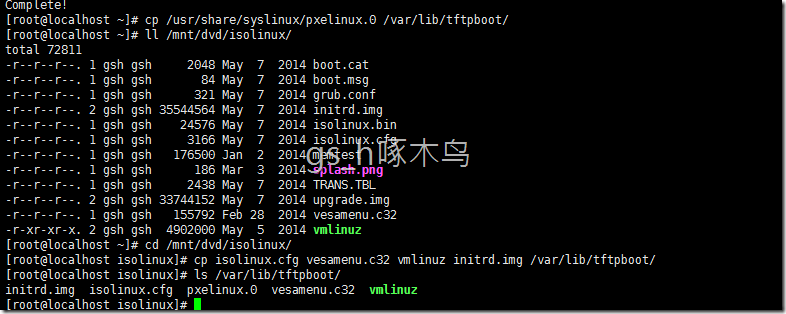
[root@localhost tftpboot]# mkdir pxelinux.cfg #新建目录 [root@localhost tftpboot]# cp isolinux.cfg pxelinux.cfg/default #复制文件 [root@localhost tftpboot]# vim pxelinux.cfg/default #修改文件
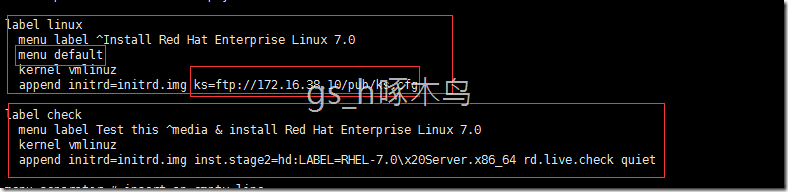
8.新建虚拟机,通过pxe方式安装rhel系统;
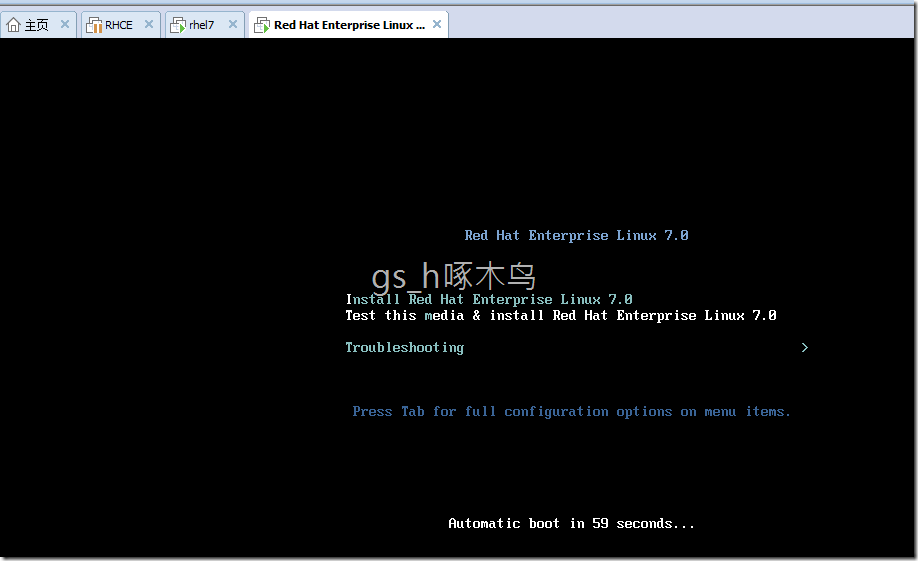
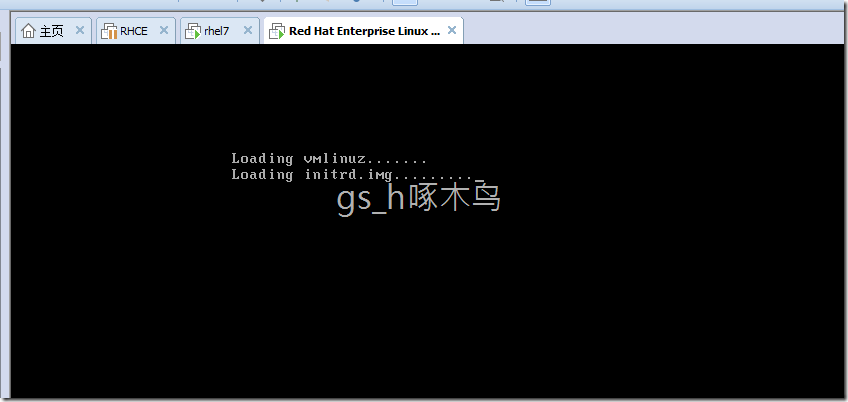
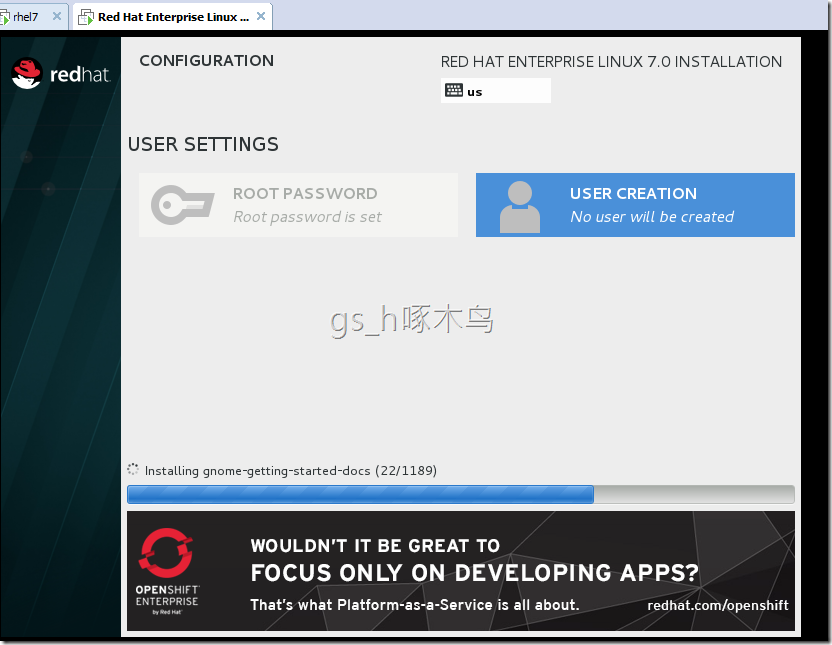
本文出自 “gs_hao” 博客,谢绝转载!
RHCE之PXE+DHCP+TFTP+FTP/HTTP+KICKSTART用于PXE安装RHEL7
