首页 > 代码库 > Windows Azure Pack快速部署(2) Azure Pack服务平台部署
Windows Azure Pack快速部署(2) Azure Pack服务平台部署
Windows Azure Pack快速部署(2) Azure Pack服务平台部署
编号 | FQDN | IP | OS | 角色 |
1 | 12dc.contoso.com | 192.168.6.10/24 | Windows Server 2012 R2 Str | AD服务器 |
2 | WAP.contoso.com | 192.168.6.11/24 | Windows Server 2012 R2 Str | Azure Pack |
3 | SPF.contoso.com | 192.168.6.12/24 | Windows Server 2012 R2 Str r | Services Provider Foundation |
4 | SCVMM.contoso.com | 192.168.6.13/24 | Windows Server 2012 R2 Str | Systen Center virtual machine manager |
5 | SqlSer.contoso.com | 192.168.6.14/24 | Windows Server 2012 R2 Str | SqlServer 2012 Sp1 |
6 | Node-vm1.contoso.com | 192.168.6.15/24 | Windows Server 2012 R2 Str | 物理机 |
本次实验所有虚机都可以访问internet,尤其是WAP安装需要download; | ||||
进入wap虚机,使用contoso\administrator登录。
解决WAP先决条件:
a) 安装Microsoft .NET Framework 3.5 Service Pack (SP) 1
b) Internet InformationServices (IIS) 8(Windows Server 2012 的内置组件)或 IIS 8.5(Windows Server 2012 R2 的内置组件)
c) 扩展的 .NET Framework 4.5,包含 ASP.NET for Windows 8
d) Microsoft Web 平台安装程序 5.0(官方文档是4.6本次环境使用5.0)



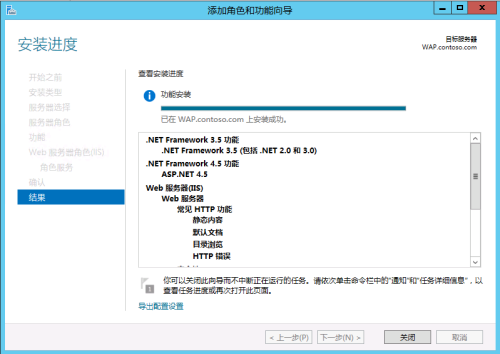
3. 运行下载好的Microsoft Web 平台安装程序 5.0

4.选择产品—>Windows Azure Pack:Portal and API Express 添加—>点击安装

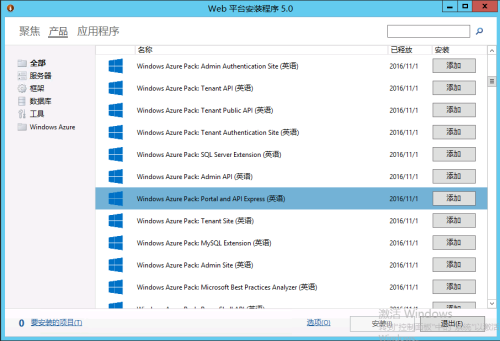
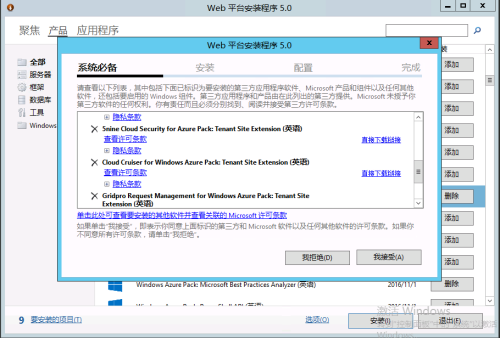

5.等待WEB安装程序下载并安装完成
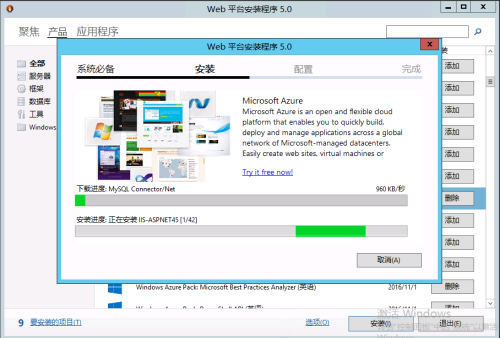
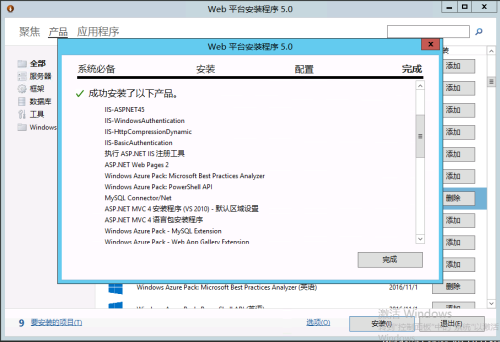

6.点击继续,将会自动弹出网页,进行Azure 配置
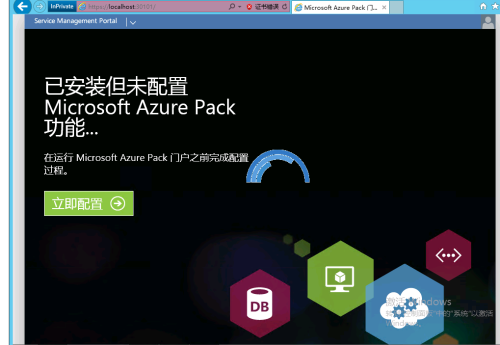
7.输入sqlServer数据库FQDN,配置存储区密码

8.客户体验改善计划,根据自己需求选择。本环境现状不,我不想参与。
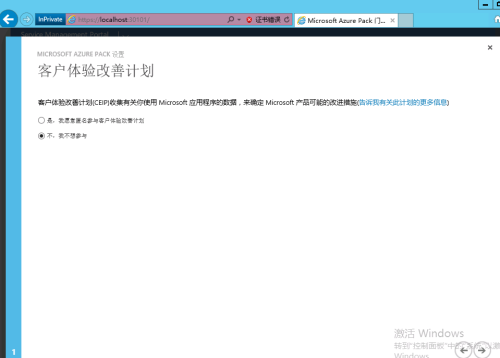
9.进行功能配置,选择勾,等待完成。
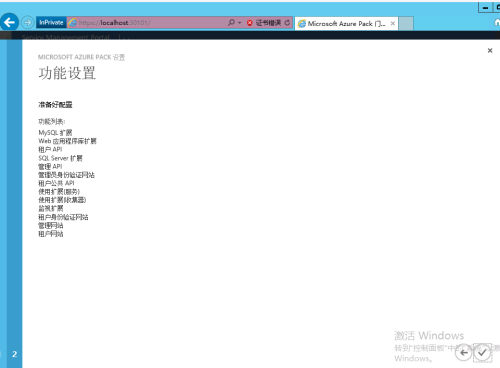
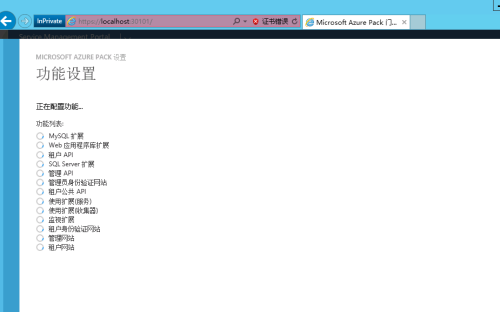
10.配置完成。
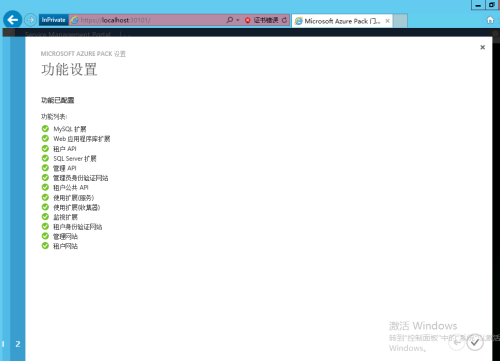
11.打开应用Windows Azure Pack administrator site或IE打开https://localhost:30091,跳过欢迎页面。


本章节关于WAP安装已完成,下一步是部署SPF和SMA.
附:参考官方链接:https://technet.microsoft.com/zh-cn/library/dn469325.aspx
https://technet.microsoft.com/zh-cn/library/dn296432.aspx
WAP5.0下载链接:https://www.microsoft.com/web/downloads/platform.aspx
本文出自 “Windows” 博客,请务必保留此出处http://yangw.blog.51cto.com/7393490/1900218
Windows Azure Pack快速部署(2) Azure Pack服务平台部署
