首页 > 代码库 > BPM实例分享:玩转数据字典新技能-字典库排序
BPM实例分享:玩转数据字典新技能-字典库排序
有童鞋问到字典库的排序问题,这里简单介绍一个新技能。
数据字典使用场景:请假流程里的请假类型,有病假、事假、调休等。
定义数据字典,并且在流程中使用SheetDropDownList或SheetRadioButtonList展现由用户来选择,如图:

数据字典
使用SheetDropDownList,并且设置该控件的属性MasterDataCategory为“请假类型”,其代码可能如下:
<SheetControls:SheetDropDownListID="SheetDropDownList1"runat="server"DataField="请假类型"MasterDataCategory="请假类型"></SheetControls:SheetDropDownList>
在表单中显示的效果如下:
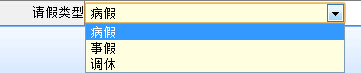
SheetDropDownList使用数据字典
表单设计器中使用

对于SheetDropDownList、SheetCheckBoxList、SheetRadioButtonList控件,可以直接绑定数据字典显示选项。
数据字典固然方便,一不小心就建多了,字典库多了用起来也是有点麻烦。
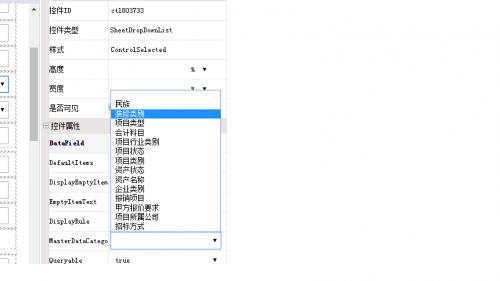
下面教给大家一个简单实用的排序技能.
首先找到
\Portal\Admin\MvcDesigner\MvcDesignerService.ashx
下面的这个函数
#region 获取数据字典
public void GetMasterDataCategory(HttpContext context)
{
List<string> items = new List<string>();
Dictionary<string, string> table = OThinker.H3.WorkSheet.AppUtility.Engine.MetadataRepository.GetCategoryTable();
foreach (string key in table.OrderBy(s=>s.Value).Select(x=>x.Key))
{
items.Add(table[key]);
}
context.Response.Write(JSSerializer.Serialize(items));
}
#endregion
把原来的 table.Keys 改成
table.OrderBy(s=>s.Value).Select(x=>x.Key)
可以任意改成喜欢的排序都可以。
BPM实例分享:玩转数据字典新技能-字典库排序
