首页 > 代码库 > Curl实现Linux到Windows(FTP)的数据同步
Curl实现Linux到Windows(FTP)的数据同步
Curl实现Linux到Windows(FTP)的数据同步
我们今天主要介绍,如何使用Curl将linux的数据拷贝到Windows上,其实说到需求,其实有很多办法,比如scp、rsync及mount等工具或方法都可以实现Linux到Windows的数据同步,今天我们主要介绍Curl的数据同步方法,使用Curl的缺陷就是需要在Windows上启用FTP服务,然后配置目录等信息,对于其他的方法,我们会在后面的文章再做介绍,
我们首先在windows上需要启用FTP服务,服务器管理器---添加WEB服务器(IIS)
![clip_image001[3] 技术分享](http://s3.51cto.com/wyfs02/M00/87/FE/wKioL1fnX2rgYVBDAAGrKEXyfb8402.png)
在IIS角色服务中勾选启用FTP服务器等角色
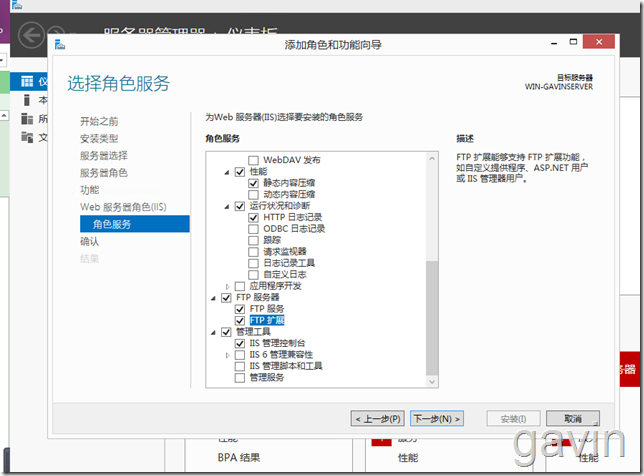
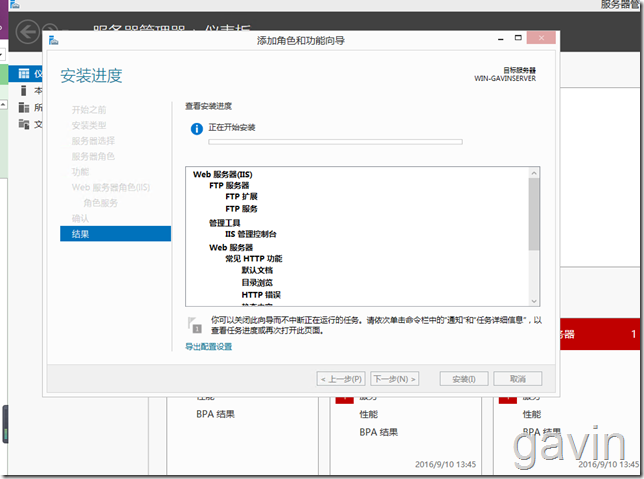
安装完成
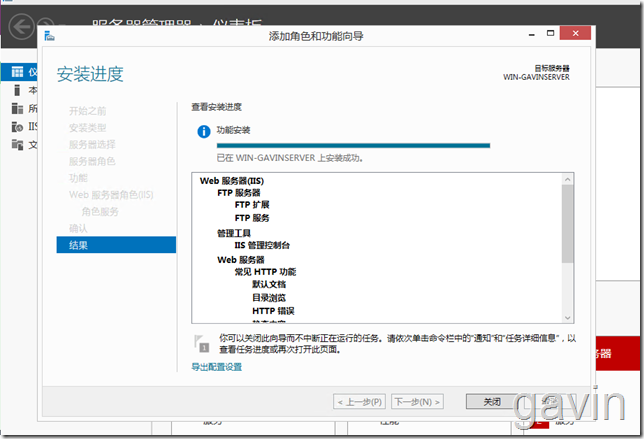
接下来打开IIS管理器;网站---添加FTP站点
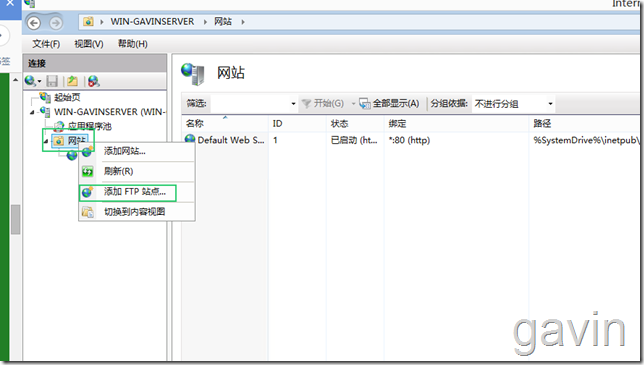
配置FTP物理路劲
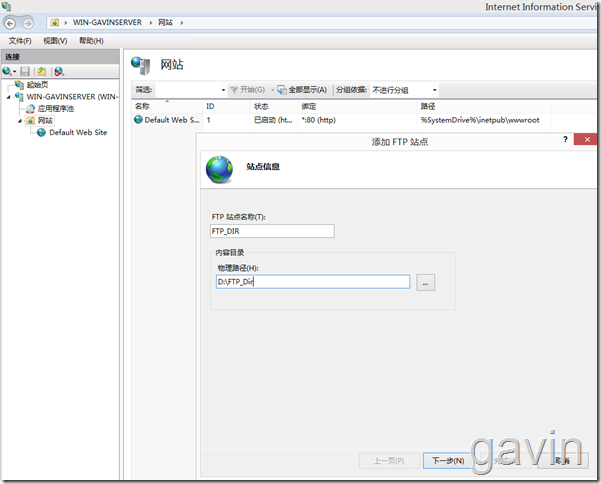
我们配置FTP站点的信息,比如地址及端口信息
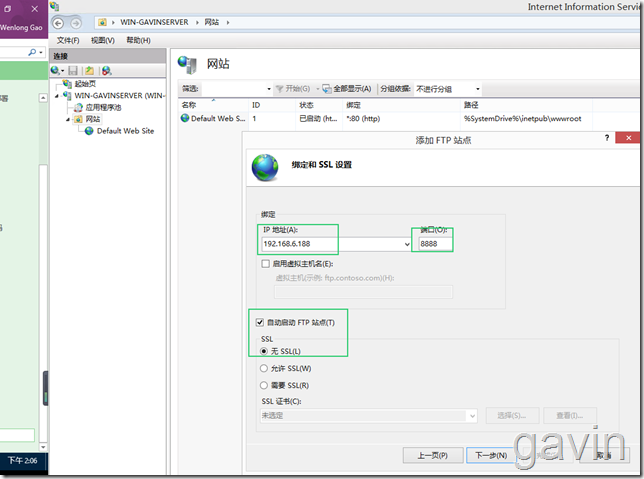
我们创建一个ftpuser用户,主要用来传输文件的认证信息
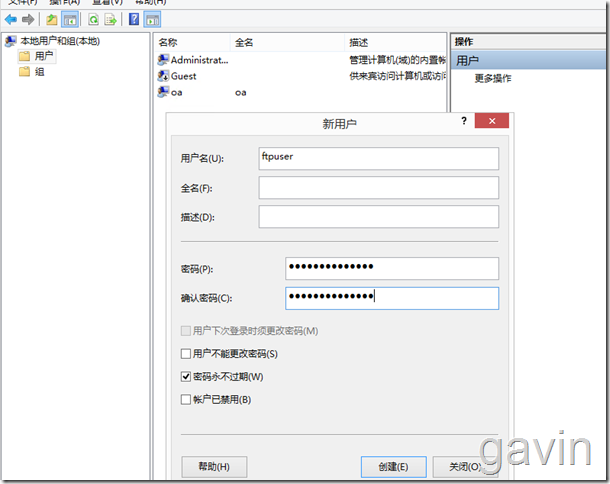
然后配置身份认证方式,选择基本,然后指定用户或用户组都可以,配置权限读写
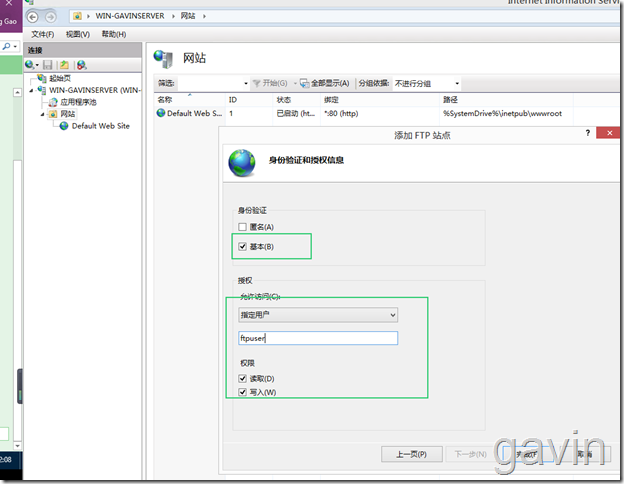
配置完成
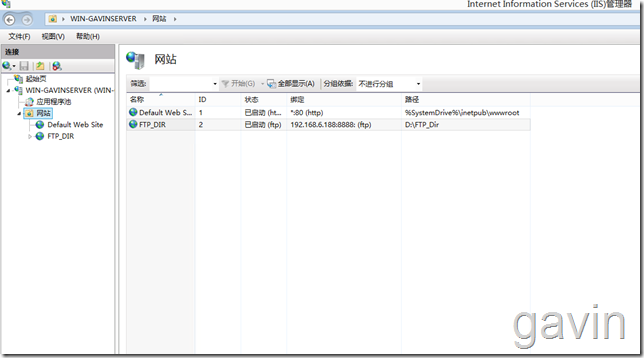
我们通过浏览器访问FTP服务进行测试
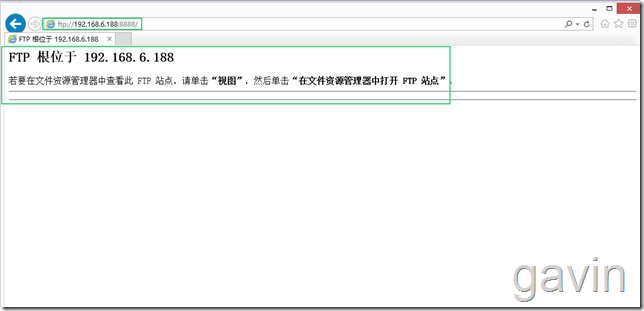
我们在目录下创建一个测试文件
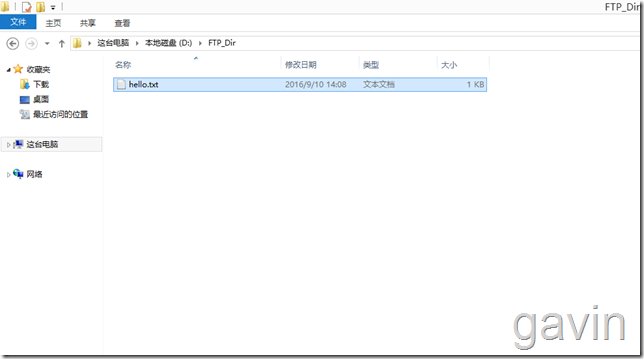
刷新FTP访问可以显示
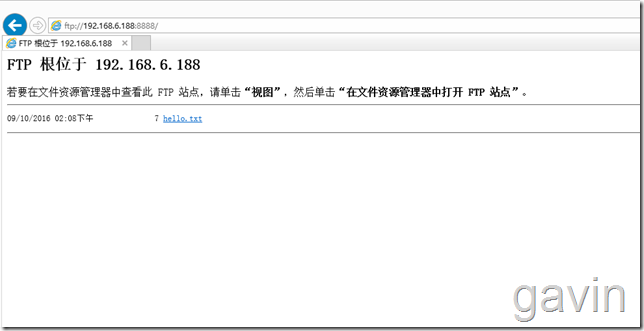
我们也可以打开文件显示
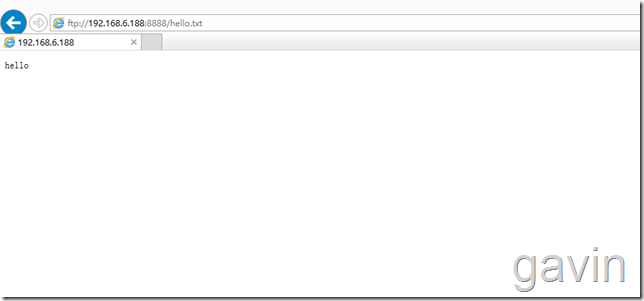
接下来我们要测试将linux上的文件上传到ftp上
我们首先使用 首先需要在linux安装 curl服务
yum install -y curl
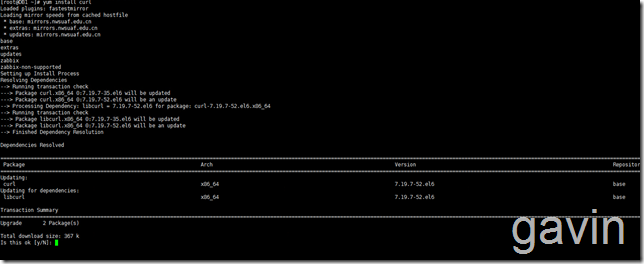
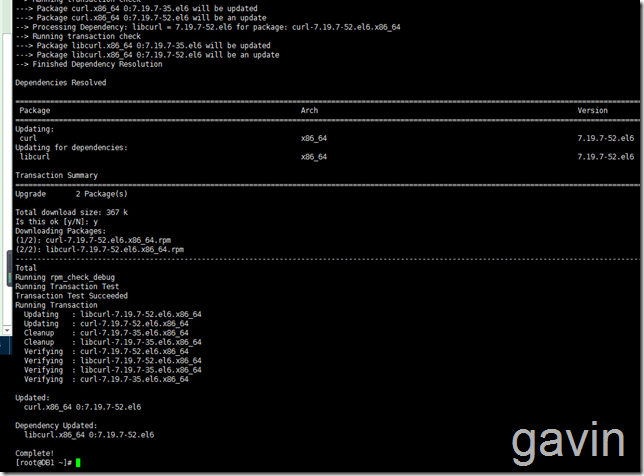
安装后,我们首先查看curl有哪些参数
curl --help
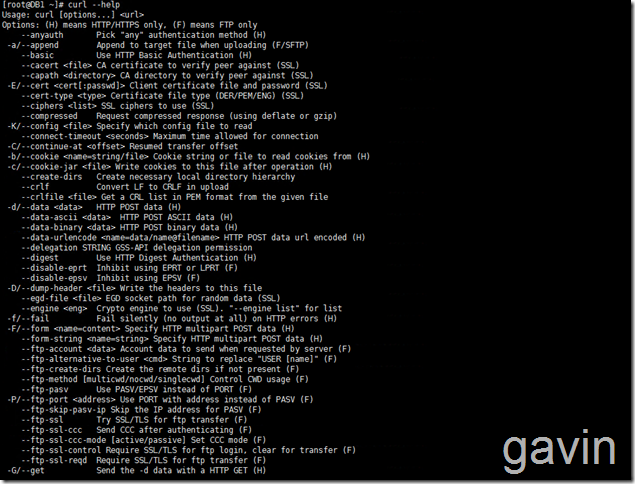
[root@DB1 ~]# curl --help
Usage: curl [options...] <url>
Options: (H) means HTTP/HTTPS only, (F) means FTP only
--anyauth Pick "any" authentication method (H)
-a/--append Append to target file when uploading (F/SFTP)
--basic Use HTTP Basic Authentication (H)
--cacert <file> CA certificate to verify peer against (SSL)
--capath <directory> CA directory to verify peer against (SSL)
-E/--cert <cert[:passwd]> Client certificate file and password (SSL)
--cert-type <type> Certificate file type (DER/PEM/ENG) (SSL)
--ciphers <list> SSL ciphers to use (SSL)
--compressed Request compressed response (using deflate or gzip)
-K/--config <file> Specify which config file to read
--connect-timeout <seconds> Maximum time allowed for connection
-C/--continue-at <offset> Resumed transfer offset
-b/--cookie <name=string/file> Cookie string or file to read cookies from (H)
-c/--cookie-jar <file> Write cookies to this file after operation (H)
--create-dirs Create necessary local directory hierarchy
--crlf Convert LF to CRLF in upload
--crlfile <file> Get a CRL list in PEM format from the given file
-d/--data <data> HTTP POST data (H)
--data-ascii <data> HTTP POST ASCII data (H)
--data-binary <data> HTTP POST binary data (H)
--data-urlencode <name=data/name@filename> HTTP POST data url encoded (H)
--delegation STRING GSS-API delegation permission
--digest Use HTTP Digest Authentication (H)
--disable-eprt Inhibit using EPRT or LPRT (F)
--disable-epsv Inhibit using EPSV (F)
-D/--dump-header <file> Write the headers to this file
--egd-file <file> EGD socket path for random data (SSL)
--engine <eng> Crypto engine to use (SSL). "--engine list" for list
-f/--fail Fail silently (no output at all) on HTTP errors (H)
-F/--form <name=content> Specify HTTP multipart POST data (H)
--form-string <name=string> Specify HTTP multipart POST data (H)
--ftp-account <data> Account data to send when requested by server (F)
--ftp-alternative-to-user <cmd> String to replace "USER [name]" (F)
--ftp-create-dirs Create the remote dirs if not present (F)
--ftp-method [multicwd/nocwd/singlecwd] Control CWD usage (F)
--ftp-pasv Use PASV/EPSV instead of PORT (F)
-P/--ftp-port <address> Use PORT with address instead of PASV (F)
--ftp-skip-pasv-ip Skip the IP address for PASV (F)
--ftp-ssl Try SSL/TLS for ftp transfer (F)
--ftp-ssl-ccc Send CCC after authenticating (F)
--ftp-ssl-ccc-mode [active/passive] Set CCC mode (F)
--ftp-ssl-control Require SSL/TLS for ftp login, clear for transfer (F)
--ftp-ssl-reqd Require SSL/TLS for ftp transfer (F)
-G/--get Send the -d data with a HTTP GET (H)
-g/--globoff Disable URL sequences and ranges using {} and []
-H/--header <line> Custom header to pass to server (H)
-I/--head Show document info only
-h/--help This help text
--hostpubmd5 <md5> Hex encoded MD5 string of the host public key. (SSH)
-0/--http1.0 Use HTTP 1.0 (H)
--ignore-content-length Ignore the HTTP Content-Length header
-i/--include Include protocol headers in the output (H/F)
-k/--insecure Allow connections to SSL sites without certs (H)
--interface <interface> Specify network interface/address to use
-4/--ipv4 Resolve name to IPv4 address
-6/--ipv6 Resolve name to IPv6 address
-j/--junk-session-cookies Ignore session cookies read from file (H)
--keepalive-time <seconds> Interval between keepalive probes
--key <key> Private key file name (SSL/SSH)
--key-type <type> Private key file type (DER/PEM/ENG) (SSL)
--krb <level> Enable Kerberos with specified security level (F)
--libcurl <file> Dump libcurl equivalent code of this command line
--limit-rate <rate> Limit transfer speed to this rate
-l/--list-only List only names of an FTP directory (F)
--local-port <num>[-num] Force use of these local port numbers
-L/--location Follow Location: hints (H)
--location-trusted Follow Location: and send auth to other hosts (H)
-M/--manual Display the full manual
--max-filesize <bytes> Maximum file size to download (H/F)
--max-redirs <num> Maximum number of redirects allowed (H)
-m/--max-time <seconds> Maximum time allowed for the transfer
--negotiate Use HTTP Negotiate Authentication (H)
-n/--netrc Must read .netrc for user name and password
--netrc-optional Use either .netrc or URL; overrides -n
-N/--no-buffer Disable buffering of the output stream
--no-keepalive Disable keepalive use on the connection
--no-sessionid Disable SSL session-ID reusing (SSL)
--noproxy Comma-separated list of hosts which do not use proxy
--ntlm Use HTTP NTLM authentication (H)
-o/--output <file> Write output to <file> instead of stdout
--pass <pass> Pass phrase for the private key (SSL/SSH)
--post301 Do not switch to GET after following a 301 redirect (H)
--post302 Do not switch to GET after following a 302 redirect (H)
-#/--progress-bar Display transfer progress as a progress bar
-x/--proxy <host[:port]> Use HTTP proxy on given port
--proxy-anyauth Pick "any" proxy authentication method (H)
--proxy-basic Use Basic authentication on the proxy (H)
--proxy-digest Use Digest authentication on the proxy (H)
--proxy-negotiate Use Negotiate authentication on the proxy (H)
--proxy-ntlm Use NTLM authentication on the proxy (H)
-U/--proxy-user <user[:password]> Set proxy user and password
--proxy1.0 <host[:port]> Use HTTP/1.0 proxy on given port
-p/--proxytunnel Operate through a HTTP proxy tunnel (using CONNECT)
--pubkey <key> Public key file name (SSH)
-Q/--quote <cmd> Send command(s) to server before file transfer (F/SFTP)
--random-file <file> File for reading random data from (SSL)
-r/--range <range> Retrieve only the bytes within a range
--raw Pass HTTP "raw", without any transfer decoding (H)
-e/--referer Referer URL (H)
-O/--remote-name Write output to a file named as the remote file
--remote-name-all Use the remote file name for all URLs
-R/--remote-time Set the remote file‘s time on the local output
-X/--request <command> Specify request command to use
--retry <num> Retry request <num> times if transient problems occur
--retry-delay <seconds> When retrying, wait this many seconds between each
--retry-max-time <seconds> Retry only within this period
-S/--show-error Show error. With -s, make curl show errors when they occur
-s/--silent Silent mode. Don‘t output anything
--socks4 <host[:port]> SOCKS4 proxy on given host + port
--socks4a <host[:port]> SOCKS4a proxy on given host + port
--socks5 <host[:port]> SOCKS5 proxy on given host + port
--socks5-hostname <host[:port]> SOCKS5 proxy, pass host name to proxy
--socks5-gssapi-service <name> SOCKS5 proxy service name for gssapi
--socks5-gssapi-nec Compatibility with NEC SOCKS5 server
-Y/--speed-limit Stop transfer if below speed-limit for ‘speed-time‘ secs
-y/--speed-time Time needed to trig speed-limit abort. Defaults to 30
-2/--sslv2 Use SSLv2 (SSL)
-3/--sslv3 Use SSLv3 (SSL)
--stderr <file> Where to redirect stderr. - means stdout
--tcp-nodelay Use the TCP_NODELAY option
-t/--telnet-option <OPT=val> Set telnet option
-z/--time-cond <time> Transfer based on a time condition
-1/--tlsv1 Use => TLSv1 (SSL)
--tlsv1.0 Use TLSv1.0 (SSL)
--tlsv1.1 Use TLSv1.1 (SSL)
--tlsv1.2 Use TLSv1.2 (SSL)
--trace <file> Write a debug trace to the given file
--trace-ascii <file> Like --trace but without the hex output
--trace-time Add time stamps to trace/verbose output
-T/--upload-file <file> Transfer <file> to remote site
--url <URL> Set URL to work with
-B/--use-ascii Use ASCII/text transfer
-u/--user <user[:password]> Set server user and password
-A/--user-agent <string> User-Agent to send to server (H)
-v/--verbose Make the operation more talkative
-V/--version Show version number and quit
-w/--write-out <format> What to output after completion
-q翻译过来我们经常会使用一下上传
-#/--progress-bar 进度条显示当前的传送状态 -T/--upload-file <file> 上传文件 -O/—download file 下载文件
我们先使用curl命令列表ftp服务器上的目录列表
crul ftp://192.168.6.188:8888/ --user ftpuser:ftpuserpassword crul ftp://192.168.6.188:8888/ -u ftpuser:ftpuserpassword

curl ftp://ftpuser:ftpuserpassword@192.168.6.188:8888

我们下载一个文件 curl ftp://192.168.6.188:8888/hello.txt -u ftpuser:ftpuserpwd2016 -o hello.txt 或者命令 curl -u ftpuser:ftppass -O ftp://192.168.6.188:8888/hello.txt

如果需要下载全部文件:
curl -u ftpuser:ftppass -Oftp://192.168.6.188:8888/
最后我们尝试上传一个文件
curl -u ftpuser:ftpuserpwd -T 1.txt ftp://192.168.6.188:8888/
如果需要上传多个文件
curl -u ftpuser:ftppass -T "{file1,file2}" ftp://192.168.6.188:8888/
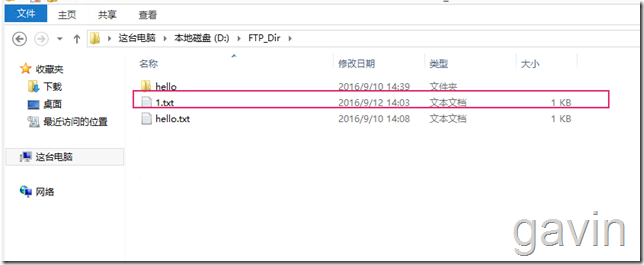
因为我们要定期自动上传,所以,我们需要将该命令编写成一个shell脚本;最简单的方法是
#!/bin/bash user=”ftpuser” pwd=”ftpuserpwd” #curl -u ftpuser::ftpuserpwd -T 1.txt ftp://192.168.6.188:8888/ curl –u $user$pwd-T 1.txt ftp://192.168.6.188:8888/ exit
然后我们可以使用crontal -e进行编辑计划任务
30 23 * * * shell路劲 每天23点30执行脚本 23 23 * * * /root/uploadfile.sh
本文出自 “高文龙” 博客,谢绝转载!
Curl实现Linux到Windows(FTP)的数据同步
声明:以上内容来自用户投稿及互联网公开渠道收集整理发布,本网站不拥有所有权,未作人工编辑处理,也不承担相关法律责任,若内容有误或涉及侵权可进行投诉: 投诉/举报 工作人员会在5个工作日内联系你,一经查实,本站将立刻删除涉嫌侵权内容。
