首页 > 代码库 > fdisk命令
fdisk命令
fdisk 命令
fdisk用来分区大小小于2T的磁盘,如果大于2T需要用parted工具。
在分区前,现增加一块虚拟磁盘。首先关闭正在运行的Linux系统。关机命令为 init 0。
点击”编辑虚拟机设置“,然后点击左下角的添加按钮,在弹出的窗口选择硬盘,然后下一步。
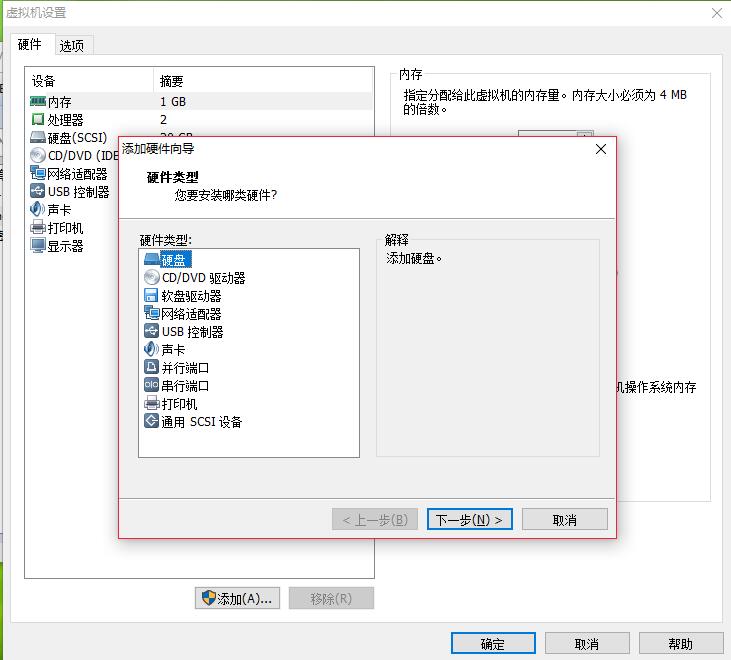
虚拟磁盘类型,保持默认scsi,点击下一步。再点下一步,磁盘大笑着值为10G。
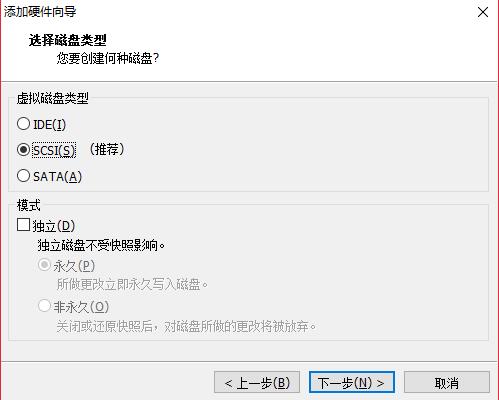
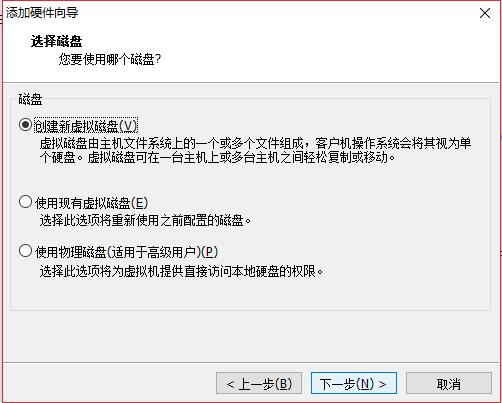
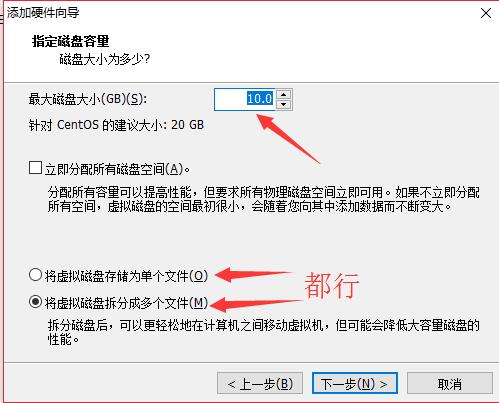
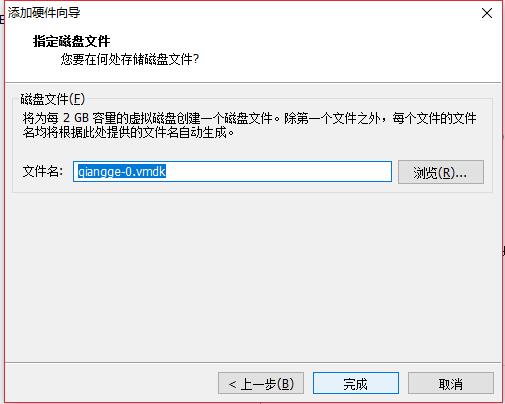
磁盘文件名和路径保持默认,点完成,最后点确定。
fdisk命令语法:fdisk [-l] [设备名称] 选项只有一个。
-l :后边不跟设备名会直接列出系统中所有的磁盘设备以及分区表,加上设备名会列出该设备的分区表。
[root@qiangzi ~]# fdisk -l
Disk /dev/sda: 10.7 GB, 10737418240 bytes
255 heads, 63 sectors/track, 1305 cylinders
Units = cylinders of 16065 * 512 = 8225280 bytes
Sector size (logical/physical): 512 bytes / 512 bytes
I/O size (minimum/optimal): 512 bytes / 512 bytes
Disk identifier: 0x0003b5c1
Device Boot Start End Blocks Id System
/dev/sda1 * 1 13 102400 83 Linux
Partition 1 does not end on cylinder boundary.
/dev/sda2 13 274 2097152 82 Linux swap / Solaris
Partition 2 does not end on cylinder boundary.
/dev/sda3 274 1306 8285184 83 Linux
Disk /dev/sdb: 10.7 GB, 10737418240 bytes
255 heads, 63 sectors/track, 1305 cylinders
Units = cylinders of 16065 * 512 = 8225280 bytes
Sector size (logical/physical): 512 bytes / 512 bytes
I/O size (minimum/optimal): 512 bytes / 512 bytes
Disk identifier: 0x00000000
[root@qiangzi ~]# fdisk -l /dev/sda
Disk /dev/sda: 10.7 GB, 10737418240 bytes
255 heads, 63 sectors/track, 1305 cylinders
Units = cylinders of 16065 * 512 = 8225280 bytes
Sector size (logical/physical): 512 bytes / 512 bytes
I/O size (minimum/optimal): 512 bytes / 512 bytes
Disk identifier: 0x0003b5c1
Device Boot Start End Blocks Id System
/dev/sda1 * 1 13 102400 83 Linux
Partition 1 does not end on cylinder boundary.
/dev/sda2 13 274 2097152 82 Linux swap / Solaris
Partition 2 does not end on cylinder boundary.
/dev/sda3 274 1306 8285184 83 Linux
可以看到刚才加的一块磁盘/dev/sdb的信息。
fdisk如果不加 -l 则进入另一个模式,在该模式下,可以对磁盘进行分区操作。
[root@qiangzi ~]# fdisk /dev/sda
WARNING: DOS-compatible mode is deprecated. It‘s strongly recommended to
switch off the mode (command ‘c‘) and change display units to
sectors (command ‘u‘).
如果输入m会列出常用的命令:
Command (m for help): m
Command action
a toggle a bootable flag
b edit bsd disklabel
c toggle the dos compatibility flag
d delete a partition 删除一个分区
l list known partition types
m print this menu
n add a new partition 添加一个新分区
o create a new empty DOS partition table
p print the partition table 打印分区表
q quit without saving changes
s create a new empty Sun disklabel
t change a partition‘s system id
u change display/entry units
v verify the partition table
w write table to disk and exit
x extra functionality (experts only)
常用的有 p、n、d。
p:打印当前磁盘的分区情况。
Command (m for help): p
Disk /dev/sda: 10.7 GB, 10737418240 bytes
255 heads, 63 sectors/track, 1305 cylinders
Units = cylinders of 16065 * 512 = 8225280 bytes
Sector size (logical/physical): 512 bytes / 512 bytes
I/O size (minimum/optimal): 512 bytes / 512 bytes
Disk identifier: 0x0003b5c1
Device Boot Start End Blocks Id System
/dev/sda1 * 1 13 102400 83 Linux
Partition 1 does not end on cylinder boundary.
/dev/sda2 13 274 2097152 82 Linux swap / Solaris
Partition 2 does not end on cylinder boundary.
/dev/sda3 274 1306 8285184 83 Linux
n:建立一个新的分区
w:保存操作
q:退出
d:删除一个分区
下面把刚才增加的磁盘/dev/sdb进行分区操作。
先使用p命令看一下/dev/sdb的分区状况:
[root@qiangzi ~]# fdisk /dev/sdb
Device contains neither a valid DOS partition table, nor Sun, SGI or OSF disklabel
Building a new DOS disklabel with disk identifier 0xbf9d301b.
Changes will remain in memory only, until you decide to write them.
After that, of course, the previous content won‘t be recoverable.
Warning: invalid flag 0x0000 of partition table 4 will be corrected by w(rite)
WARNING: DOS-compatible mode is deprecated. It‘s strongly recommended to
switch off the mode (command ‘c‘) and change display units to
sectors (command ‘u‘).
Command (m for help): p
Disk /dev/sdb: 10.7 GB, 10737418240 bytes
255 heads, 63 sectors/track, 1305 cylinders
Units = cylinders of 16065 * 512 = 8225280 bytes
Sector size (logical/physical): 512 bytes / 512 bytes
I/O size (minimum/optimal): 512 bytes / 512 bytes
Disk identifier: 0xbf9d301b
Device Boot Start End Blocks Id System
可以看到目前/dev/sdb没有任何分区,下面给他建立第一个分区:
Command (m for help): n
Command action
e extended 扩展分区
p primary partition (1-4) 主分区
使用n命令新建分区,他会提示是要e(扩展分区)还是p(主分区)。我的选择是p,然后回车。
p
Partition number (1-4): 1
First cylinder (1-1305, default 1): 1
Last cylinder, +cylinders or +size{K,M,G} (1-1305, default 1305): +1000M
输入p后,会提示分区数,这里我写1,因为是第一个分区。当然你也可以写2或3,如果直接回车的话,会继续提示你必须输入一个数字,接着又提示第一个柱面从哪里开始,默认是1。在这里,可以写一个其他的数字,不过这样就浪费了空间,所以还是写1吧,或者直接回车也会按1处理。接着是让输入最后一个柱面的数值,也就是说需要给这个分区分多大的空间。在后面写“+1000M”,这样既方便又不容易出错。用p查看已经多出了一个分区:
Command (m for help): p
Disk /dev/sdb: 10.7 GB, 10737418240 bytes
255 heads, 63 sectors/track, 1305 cylinders
Units = cylinders of 16065 * 512 = 8225280 bytes
Sector size (logical/physical): 512 bytes / 512 bytes
I/O size (minimum/optimal): 512 bytes / 512 bytes
Disk identifier: 0xbf9d301b
Device Boot Start End Blocks Id System
/dev/sdb1 1 128 1028128+ 83 Linux
继续上面的操作,一直创建主分区到4,然后再一次创建分区的时候会提示:
Command (m for help): n
You must delete some partition and add an extended partition first
这是因为,在Linux系统中最多只能创建4个主分区。那如果你想多创建几个分区如何做?
在创建完第三个分区后,创建第四个分区时选择扩展分区。
Command (m for help): n
Command action
e extended
p primary partition (1-4)
e
Selected partition 4
First cylinder (385-1305, default 385):
Using default value 385
Last cylinder, +cylinders or +size{K,M,G} (385-1305, default 1305):
Using default value 1305
Command (m for help): P
Disk /dev/sdb: 10.7 GB, 10737418240 bytes
255 heads, 63 sectors/track, 1305 cylinders
Units = cylinders of 16065 * 512 = 8225280 bytes
Sector size (logical/physical): 512 bytes / 512 bytes
I/O size (minimum/optimal): 512 bytes / 512 bytes
Disk identifier: 0x6aa6edfe
Device Boot Start End Blocks Id System
/dev/sdb1 1 128 1028128+ 83 Linux
/dev/sdb2 129 256 1028160 83 Linux
/dev/sdb3 257 384 1028160 83 Linux
/dev/sdb4 385 1305 7397932+ 5 Extended
扩展分区在最后一行显示为 Extended
Command (m for help): n
First cylinder (385-1305, default 385):
Using default value 385
Last cylinder, +cylinders or +size{K,M,G} (385-1305, default 1305): +1000M
Command (m for help): p
Disk /dev/sdb: 10.7 GB, 10737418240 bytes
255 heads, 63 sectors/track, 1305 cylinders
Units = cylinders of 16065 * 512 = 8225280 bytes
Sector size (logical/physical): 512 bytes / 512 bytes
I/O size (minimum/optimal): 512 bytes / 512 bytes
Disk identifier: 0x6aa6edfe
Device Boot Start End Blocks Id System
/dev/sdb1 1 128 1028128+ 83 Linux
/dev/sdb2 129 256 1028160 83 Linux
/dev/sdb3 257 384 1028160 83 Linux
/dev/sdb4 385 1305 7397932+ 5 Extended
/dev/sdb5 385 512 1028128+ 83 Linux
这时候再分区和以前有区别了,不再选择是主分区还是扩展分区了,而是直接定义大小。
当分完三个主分区后,第四个扩展分区需要把剩余的磁盘空间全部划分个扩展分区,不然的话剩余的空间会浪费。
因为分完扩展分区后,再划分新的分区时是在已经划分的扩展分区里来分的。
其中/dev/sdb4为扩展分区,这个分区是不可以格式化的。可以把它看成一个空壳子,能使用的为/dev/sdb5,其中/dev/sdb5为/dev/sdb4的子分区,这个子分区叫做逻辑分区。
如果发现分区分的不合适,想删除掉某个分区,使用d命令:
Command (m for help): d
Partition number (1-5): 1
Command (m for help): p
Disk /dev/sdb: 10.7 GB, 10737418240 bytes
255 heads, 63 sectors/track, 1305 cylinders
Units = cylinders of 16065 * 512 = 8225280 bytes
Sector size (logical/physical): 512 bytes / 512 bytes
I/O size (minimum/optimal): 512 bytes / 512 bytes
Disk identifier: 0x6aa6edfe
Device Boot Start End Blocks Id System
/dev/sdb2 129 256 1028160 83 Linux
/dev/sdb3 257 384 1028160 83 Linux
/dev/sdb4 385 1305 7397932+ 5 Extended
/dev/sdb5 385 512 1028128+ 83 Linux
Command (m for help): d
Partition number (1-5): 5
Command (m for help): p
Disk /dev/sdb: 10.7 GB, 10737418240 bytes
255 heads, 63 sectors/track, 1305 cylinders
Units = cylinders of 16065 * 512 = 8225280 bytes
Sector size (logical/physical): 512 bytes / 512 bytes
I/O size (minimum/optimal): 512 bytes / 512 bytes
Disk identifier: 0x6aa6edfe
Device Boot Start End Blocks Id System
/dev/sdb2 129 256 1028160 83 Linux
/dev/sdb3 257 384 1028160 83 Linux
/dev/sdb4 385 1305 7397932+ 5 Extended
Command (m for help): n
Command action
l logical (5 or over)
p primary partition (1-4)
l
First cylinder (385-1305, default 385):
Using default value 385
Last cylinder, +cylinders or +size{K,M,G} (385-1305, default 1305): +1000M
Command (m for help): p
Disk /dev/sdb: 10.7 GB, 10737418240 bytes
255 heads, 63 sectors/track, 1305 cylinders
Units = cylinders of 16065 * 512 = 8225280 bytes
Sector size (logical/physical): 512 bytes / 512 bytes
I/O size (minimum/optimal): 512 bytes / 512 bytes
Disk identifier: 0x6aa6edfe
Device Boot Start End Blocks Id System
/dev/sdb2 129 256 1028160 83 Linux
/dev/sdb3 257 384 1028160 83 Linux
/dev/sdb4 385 1305 7397932+ 5 Extended
/dev/sdb5 385 512 1028128+ 83 Linux
Command (m for help): d
Partition number (1-5): 4
Command (m for help): p
Disk /dev/sdb: 10.7 GB, 10737418240 bytes
255 heads, 63 sectors/track, 1305 cylinders
Units = cylinders of 16065 * 512 = 8225280 bytes
Sector size (logical/physical): 512 bytes / 512 bytes
I/O size (minimum/optimal): 512 bytes / 512 bytes
Disk identifier: 0x6aa6edfe
Device Boot Start End Blocks Id System
/dev/sdb2 129 256 1028160 83 Linux
/dev/sdb3 257 384 1028160 83 Linux
输入d会提示要删除哪个分区,可以选择1-5,其中1-3是主分区(sdb1、sdb2、sdb3)。sdb4是扩展分区,sdb5是逻辑分区。
如果输入5,则直接把逻辑分区sdb5删掉,但是如果输入4的话会把整个扩展分区sdb4删掉。当然也包含扩展分区里的逻辑分区sdb5。
在刚才的分区界面直接Ctrl+C退出来,这样刚才新建的分区全部都消失了,重新来做分区:
[root@qiangzi ~]# fdisk /dev/sdb
Device contains neither a valid DOS partition table, nor Sun, SGI or OSF disklabel
Building a new DOS disklabel with disk identifier 0xcadd895c.
Changes will remain in memory only, until you decide to write them.
After that, of course, the previous content won‘t be recoverable.
Warning: invalid flag 0x0000 of partition table 4 will be corrected by w(rite)
WARNING: DOS-compatible mode is deprecated. It‘s strongly recommended to
switch off the mode (command ‘c‘) and change display units to
sectors (command ‘u‘).
Command (m for help): p
Disk /dev/sdb: 10.7 GB, 10737418240 bytes
255 heads, 63 sectors/track, 1305 cylinders
Units = cylinders of 16065 * 512 = 8225280 bytes
Sector size (logical/physical): 512 bytes / 512 bytes
I/O size (minimum/optimal): 512 bytes / 512 bytes
Disk identifier: 0xcadd895c
Device Boot Start End Blocks Id System
Command (m for help): n
Command action
e extended
p primary partition (1-4)
e
Partition number (1-4): 1
First cylinder (1-1305, default 1): 1
Last cylinder, +cylinders or +size{K,M,G} (1-1305, default 1305): 1305
Command (m for help): p
Disk /dev/sdb: 10.7 GB, 10737418240 bytes
255 heads, 63 sectors/track, 1305 cylinders
Units = cylinders of 16065 * 512 = 8225280 bytes
Sector size (logical/physical): 512 bytes / 512 bytes
I/O size (minimum/optimal): 512 bytes / 512 bytes
Disk identifier: 0xcadd895c
Device Boot Start End Blocks Id System
/dev/sdb1 1 1305 10482381 5 Extended
Command (m for help): n
Command action
l logical (5 or over)
p primary partition (1-4)
如果把第一个分区分为扩展分区,并且把全部空间都分给扩展分区,再继续分区的话,会提示的分区类型为主分区还是逻辑分区(logical),用 l 表示逻辑分区,逻辑分区的id是从5开始的,因为前四个id为主分区或者扩展分区。既然把所有的磁盘空间都分为了扩展分区,如果在这里选择p会报错:
Command action
l logical (5 or over)
p primary partition (1-4)
p
Partition number (1-4): 2
No free sectors available 【没有可用的领域】
这是因为没有足够的空间给主分区了,那就分逻辑分区:
Command (m for help): n
Command action
l logical (5 or over)
p primary partition (1-4)
l
First cylinder (1-1305, default 1): 1
Last cylinder, +cylinders or +size{K,M,G} (1-1305, default 1305): +1000M
Command (m for help): p
Disk /dev/sdb: 10.7 GB, 10737418240 bytes
255 heads, 63 sectors/track, 1305 cylinders
Units = cylinders of 16065 * 512 = 8225280 bytes
Sector size (logical/physical): 512 bytes / 512 bytes
I/O size (minimum/optimal): 512 bytes / 512 bytes
Disk identifier: 0xe1c3b28b
Device Boot Start End Blocks Id System
/dev/sdb1 1 1305 10482381 5 Extended
/dev/sdb5 1 128 1028097 83 Linux
Command (m for help): n
Command action
l logical (5 or over)
p primary partition (1-4)
l
First cylinder (129-1305, default 129): 129
Last cylinder, +cylinders or +size{K,M,G} (129-1305, default 1305): +1000M
Command (m for help): p
Disk /dev/sdb: 10.7 GB, 10737418240 bytes
255 heads, 63 sectors/track, 1305 cylinders
Units = cylinders of 16065 * 512 = 8225280 bytes
Sector size (logical/physical): 512 bytes / 512 bytes
I/O size (minimum/optimal): 512 bytes / 512 bytes
Disk identifier: 0xe1c3b28b
Device Boot Start End Blocks Id System
/dev/sdb1 1 1305 10482381 5 Extended
/dev/sdb5 1 128 1028097 83 Linux
/dev/sdb6 129 256 1028128+ 83 Linux
分完区后,需要输入w命令来保存我们的设置:
Command (m for help): w
The partition table has been altered!
Calling ioctl() to re-read partition table.
Syncing disks.
再使用fdisk -l /dev/sdb查看分区情况:
[root@qiangzi ~]# fdisk -l /dev/sdb
Disk /dev/sdb: 10.7 GB, 10737418240 bytes
255 heads, 63 sectors/track, 1305 cylinders
Units = cylinders of 16065 * 512 = 8225280 bytes
Sector size (logical/physical): 512 bytes / 512 bytes
I/O size (minimum/optimal): 512 bytes / 512 bytes
Disk identifier: 0xe1c3b28b
Device Boot Start End Blocks Id System
/dev/sdb1 1 1305 10482381 5 Extended
/dev/sdb5 1 128 1028097 83 Linux
/dev/sdb6 129 256 1028128+ 83 Linux
提示:
分区时一定要细心,谨慎,分区的危险性很高,一不小心就把服务器上的数据全部分没了。
本文出自 “12350027” 博客,谢绝转载!
fdisk命令
