首页 > 代码库 > neutron实现阿里云ecs网络
neutron实现阿里云ecs网络
一、neutron实现阿里云ecs网络
(1)环境准备
IP地址 主机名 操作系统 192.168.56.11 linux-node1 CentOS7 192.168.56.12 linux-node2 CentOS7
其中,linux-node1当作控制节点
linux-node2当作计算节点
(2)添加双网卡
阿里云主机,两个网卡,一个外网,一个内网网卡。
所以我们模拟阿里云云主机,需要添加在原有基础上再添加一块网卡。
打开wmware workstation,点“编辑”--“虚拟网络编辑器”,打开后,编辑VMnet1,类型选择仅主机,子网地址选择192.168.57.0,同时将“使用本地DHCP服务将IP地址分配给虚拟机”取消掉,单击确定按钮。
接下来为控制节点和计算节点添加网卡 选择linux-node1,“设置”--“网络适配器”,下一步添加网络连接,选择自定义特定虚拟网络--“VMnet1(仅主机模式)”,点击“完成”--“确定”
用同样的方式为linux-node2添加网卡。
(3)在虚拟机上添加网卡
[root@linux-node1 ~]# cd /etc/sysconfig/network-scripts/ [root@linux-node1 network-scripts]# cp ifcfg-eth0 ifcfg-eth1 [root@linux-node1 network-scripts]# cat ifcfg-eth1 TYPE=Ethernet BOOTPROTO=static DEFROUTE=yes PEERDNS=yes PEERROUTES=yes IPV4_FAILURE_FATAL=no IPV6INIT=yes IPV6_AUTOCONF=yes IPV6_DEFROUTE=yes IPV6_PEERDNS=yes IPV6_PEERROUTES=yes IPV6_FAILURE_FATAL=no NAME=eth1 DEVICE=eth1 ONBOOT=yes IPADDR0=192.168.57.11 PREFIX0=24
启动并查看eth1
[root@linux-node1 network-scripts]# ifup eth1 [root@linux-node1 network-scripts]# ifconfig eth0: flags=4163mtu 1500 inet 192.168.56.11 netmask 255.255.255.0 broadcast 192.168.56.255 inet6 fe80::20c:29ff:fe4c:a40b prefixlen 64 scopeid 0x20 ether 00:0c:29:4c:a4:0b txqueuelen 1000 (Ethernet) RX packets 14383 bytes 3982904 (3.7 MiB) RX errors 0 dropped 0 overruns 0 frame 0 TX packets 13871 bytes 9990604 (9.5 MiB) TX errors 0 dropped 0 overruns 0 carrier 0 collisions 0 eth1: flags=4163mtu 1500 inet 192.168.57.11 netmask 255.255.255.0 broadcast 192.168.57.255 inet6 fe80::20c:29ff:fe4c:a415 prefixlen 64 scopeid 0x20 ether 00:0c:29:4c:a4:15 txqueuelen 1000 (Ethernet) RX packets 0 bytes 0 (0.0 B) RX errors 0 dropped 0 overruns 0 frame 0 TX packets 12 bytes 888 (888.0 B) TX errors 0 dropped 0 overruns 0 carrier 0 collisions 0 lo: flags=73mtu 65536 inet 127.0.0.1 netmask 255.0.0.0 inet6 ::1 prefixlen 128 scopeid 0x10loop txqueuelen 0 (Local Loopback) RX packets 74878 bytes 29270386 (27.9 MiB) RX errors 0 dropped 0 overruns 0 frame 0 TX packets 74878 bytes 29270386 (27.9 MiB) TX errors 0 dropped 0 overruns 0 carrier 0 collisions 0 tap50360466-68: flags=4163mtu 1500 ether 7e:24:2c:64:4f:0b txqueuelen 1000 (Ethernet) RX packets 8 bytes 648 (648.0 B) RX errors 0 dropped 0 overruns 0 frame 0 TX packets 0 bytes 0 (0.0 B) TX errors 0 dropped 0 overruns 0 carrier 0 collisions 0
使用同样的方法配置linux-node2
(4)修改ml2和linuxbridge的配置文件
在控制节点上修改linuxbridge_agent.ini
[root@linux-node1 network-scripts]# vim /etc/neutron/plugins/ml2/linuxbridge_agent.ini physical_interface_mappings = public:eth0,internet:eth1 查看配置 [root@linux-node1 network-scripts]# grep ‘^[a-Z]‘ /etc/neutron/plugins/ml2/linuxbridge_agent.ini physical_interface_mappings = public:eth0,internet:eth1 firewall_driver = neutron.agent.linux.iptables_firewall.IptablesFirewallDriver enable_security_group = true enable_vxlan = false
修改ml2_conf.ini
[root@linux-node1 network-scripts]# vim /etc/neutron/plugins/ml2/ml2_conf.ini flat_networks = public,internet 查看配置 [root@linux-node1 network-scripts]# grep ‘^[a-Z]‘ /etc/neutron/plugins/ml2/ml2_conf.ini type_drivers = flat,vlan,vxlan,gre,geneve tenant_network_types = mechanism_drivers = linuxbridge,openvswitch extension_drivers = port_security flat_networks = public,internet enable_ipset = true [root@linux-node1 netwo
重启linuxbridge
[root@linux-node1 network-scripts]# systemctl restart neutron-linuxbridge-agent
在计算节点上配置linuxbridger_agent.ini
[root@linux-node2 ~]# grep ‘^[a-Z]‘ /etc/neutron/plugins/ml2/linuxbridge_agent.ini physical_interface_mappings = public:eth0,internet:eth1 firewall_driver = neutron.agent.linux.iptables_firewall.IptablesFirewallDriver enable_security_group = True enable_vxlan = True
重启linuxbridge
[root@linux-node2 network-scripts]# systemctl restart neutron-linuxbridge-agent
在控制节点上重启neutron-server
[root@linux-node1 network-scripts]# systemctl restart neutron-server
(5)创建虚拟网络
先执行一下环境变量
[root@linux-node1 ~]# source admin-openstack.sh
创建internet网络
[root@linux-node1 ~]# neutron net-create --shared --provider:physical_network internet --provider:network_type flat internet-net Created a new network: +---------------------------+--------------------------------------+ | Field | Value | +---------------------------+--------------------------------------+ | admin_state_up | True | | availability_zone_hints | | | availability_zones | | | created_at | 2016-11-16T13:51:07 | | description | | | id | 00c9b5e2-f29e-4afd-a7e2-f9c47a457644 | | ipv4_address_scope | | | ipv6_address_scope | | | mtu | 1500 | | name | internet-net | | port_security_enabled | True | | provider:network_type | flat | | provider:physical_network | internet | | provider:segmentation_id | | | router:external | False | | shared | True | | status | ACTIVE | | subnets | | | tags | | | tenant_id | 53f72af1420a4d098d48f2c82d7e9ec7 | | updated_at | 2016-11-16T13:51:07 | +---------------------------+--------------------------------------+
创建子网
[root@linux-node1 ~]# neutron subnet-create --name internet-subnet > --allocation-pool start=192.168.57.100,end=192.168.57.200 > --dns-nameserver 223.5.5.5 internet-net 192.168.57.0/24
Created a new subnet:
+-------------------+------------------------------------------------------+
| Field | Value |
+-------------------+------------------------------------------------------+
| allocation_pools | {"start": "192.168.57.100", "end": "192.168.57.200"} |
| cidr | 192.168.57.0/24 |
| created_at | 2016-11-16T14:03:27 |
| description | |
| dns_nameservers | 223.5.5.5 |
| enable_dhcp | True |
| gateway_ip | 192.168.57.1 |
| host_routes | |
| id | 92311aff-245c-4663-aa93-a8b2e2b780a1 |
| ip_version | 4 |
| ipv6_address_mode | |
| ipv6_ra_mode | |
| name | internet-subnet |
| network_id | 00c9b5e2-f29e-4afd-a7e2-f9c47a457644 |
| subnetpool_id | |
| tenant_id | 53f72af1420a4d098d48f2c82d7e9ec7 |
| updated_at | 2016-11-16T14:03:27 |
+-------------------+------------------------------------------------------+查看一下刚才创建的网络
[root@linux-node1 ~]# neutron net-list +--------------------------------------+--------------+------------------------------------------------------+ | id | name | subnets | +--------------------------------------+--------------+------------------------------------------------------+ | 2cbfb54c-b760-41e1-ba69-83131220463b | public-net | 80f2d649-7882-4625-9f07-03ad96e5be9a 192.168.57.0/24 | | | | | 00c9b5e2-f29e-4afd-a7e2-f9c47a457644 | internet-net | 92311aff-245c-4663-aa93-a8b2e2b780a1 192.168.57.0/24 | +--------------------------------------+--------------+------------------------------------------------------+
二、创建虚拟机
接下来就可以登录到192.168.56.11/dashboard,创建云主机了
用户名:demo
密码:demo
登录进去后,在页面左侧选择云主机,进入云主机管理页面,单击“创建云主机”,就可以开始创建主机了
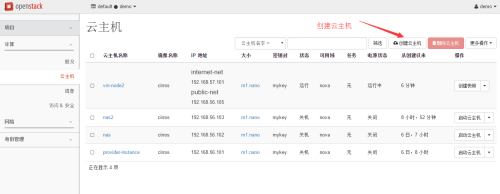
输入实例名称,即主机名
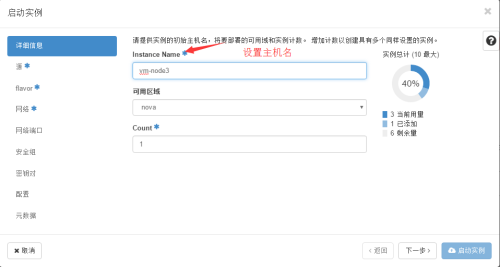
选择引导源,这里我选择了一个小镜像,便于测试
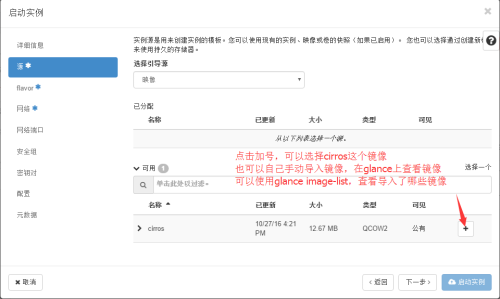
选择套餐,即给云主机配置cpu、磁盘和内存的大小
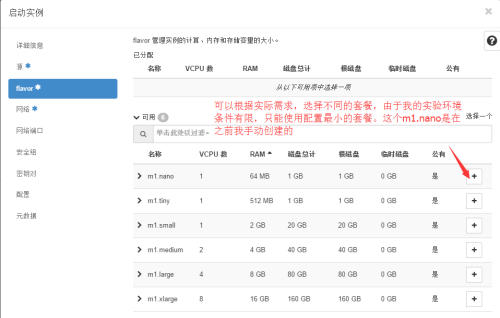
选择网络,添加双网卡
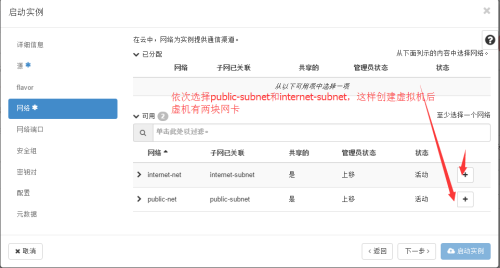
选择安全组
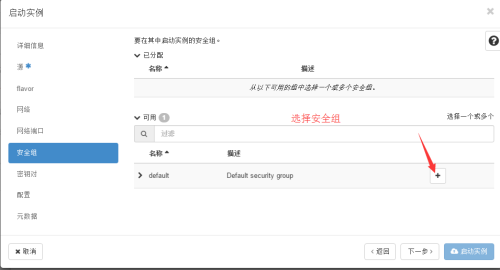
选择密码对,用于后面登录云主机
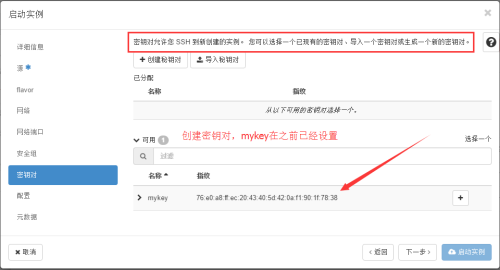
配置完成后,点击启动实例,就开始创建云主机了。
创建完成后,可以在云主机列表中查看云主机。
点击控制台,可以通过web界面登陆云主机。
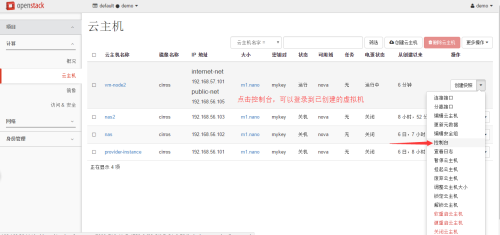
查看网络配置,可以看到网络配置成功,能连接外网
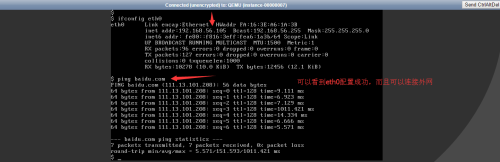
查看网络拓扑

综上,我们可以利用openstack neutron创建阿里云ecs网络
本文出自 “JackyWang” 博客,请务必保留此出处http://jackyxin.blog.51cto.com/1976631/1873761
neutron实现阿里云ecs网络
