首页 > 代码库 > Android ——TabHost使用
Android ——TabHost使用
在Android中,通常可以使用切换卡(选项卡)实现切换显示不同页面内容的功能。这一功能可以通过TabHost控件来实现。
下面我们就通过一个简单的实例演示如何使用TabHost控件完成切换卡功能,完成后的运行效果如图1所示。

图1 主页显示效果
可以看出,在该实例中,总共设置了四个TabHost标签,分别为主页、时间、联系人和搜索。在点击这些标签时,便可以完成相应页面内容的显示。
1.界面布局
TabHost是整个Tab的容器,是由TabWidget和FrameLayout 两部分组成的。其中,TabWidget是每个tab的标签,而FrameLayout则是tab所要显示的内容。
根据以上的描述,我们就可以对整个显示界面进行合理的布局了。我们以LinearLayout的垂直布局方式将整个TabHost分成上下两部分,上面使用TabWidget控件显示标签,下面使用FrameLayout布局显示每个标签下的对应内容。
具体的xml布局文件源码如下:
<?xml version="1.0" encoding="utf-8"?>
<TabHost xmlns:android="http://schemas.android.com/apk/res/android"
android:id="@android :id/tabhost"
android:layout_width="match_parent"
android:layout_height="match_parent" >
<LinearLayout
android:orientation="vertical"
android:layout_width="match_parent"
android:layout_height="match_parent">
<!-- TabHost的标签 -->
<TabWidget
android:id="@android :id/tabs"
android:layout_width="match_parent"
android:layout_height="wrap_content" >
</TabWidget>
<!-- TabHost的内容 -->
<FrameLayout
android:id="@android :id/tabcontent"
android:layout_width="match_parent"
android:layout_height="match_parent" >
<!-- 第一个标签要显示的内容 -->
<ImageView
android:id="@+id/homeimage"
android:layout_width="wrap_content"
android:layout_height="wrap_content"
android:src=http://www.mamicode.com/"@+drawable/homeimage"
android:background="#FFFFFF" ></ImageView>
<!-- 第二个标签要显示的内容 -->
<LinearLayout
android:id="@+id/time"
android:layout_width="match_parent"
android:layout_height="match_parent"
android:orientation="vertical"
android:background="#000000">
<AnalogClock
android:layout_marginTop="30dp"
android:layout_width="match_parent"
android:layout_height="wrap_content" ></AnalogClock>
<DigitalClock
android:textColor="#FFFFFF"
android:gravity="center_horizontal"
android:layout_marginTop="10dp"
android:layout_width="match_parent"
android:layout_height="wrap_content" ></DigitalClock>
</LinearLayout>
<!-- 第三个标签要显示的内容 -->
<TextView
android:id="@+id/personlist"
android:layout_width="match_parent"
android:layout_height="match_parent"
android:text="联系人列表">
</TextView>
<!-- 第四个标签要显示的内容 -->
<LinearLayout
android:id="@+id/searcher"
android:orientation="horizontal"
android:layout_width="match_parent"
android:layout_height="match_parent" >
<EditText
android:layout_weight="5"
android:layout_width="0dp"
android:layout_height="wrap_content"
android:hint="请输入搜索关键字" ></EditText>
<Button
android:layout_weight="1"
android:layout_width="0dp"
android:layout_height="wrap_content"
android:text="搜索"> </Button>
</LinearLayout>
</FrameLayout>
</LinearLayout>
</TabHost>
通过以上代码可以看出,在FrameLayout布局中分别实现了四个标签下所要显示的内容的布局设置。比如,在第二个标签“时间”中,我们以LinearLayout的垂直布局方式显示了一个指针式时钟AnalogClock和数字式时钟DigitalClock,其显示效果如图2所示。
此外,在使用TabHost控件时有一点需要特别注意,TabHost、TabWidget以及FrameLayout的id是固定的,必须按如下形式进行设置。
(1)TabHost的android:id必须设置为:android:id="@android:id/tabhost"
(2)TabWidget的android:id必须设置为:android:id="@android:id/tabs"
(3)FrameLayout的android:id必须设置为:android:id="@android:id/tabcontent"

图2 时间显示效果
2.TabHost控件的常用方法
了解了如何对TabHost控件进行布局之后,我们还需要了解TabHost控件的一些常用方法。具体如下:
(1)public void addTab (TabHost.TabSpec tabSpec); //添加Tab
(2)public int getCurrentTab (); //获取当前Tab的index
(3)public String getCurrentTabTag (); //获取当前Tab的tag
(4)public View getCurrentTabView (); //获取当前Tab的视图
(5)public void setCurrentTab (int index); //设置当前显示哪个Tab
(6)public void setCurrentTabByTag (String tag); //设置当前显示哪个Tab
3.TabHost.TabSpec
从TabHost控件的常用方法中可以看出,要将Tab加入到TabHost中,需要使用到addTab (TabHost.TabSpec tabSpec)方法,而这个方法的参数是一个TabHost.TabSpec对象,那么TabHost的内部类TabHost.TabSpec是用来干嘛的呢?
我们已经知道,每个Tab都是由TabWidget和FrameLayout 两部分组成的。而TabHost.TabSpec可以为每个Tab设置一个Tag(类型为String),以此来跟踪每一个Tab。此外,TabHost.TabSpec还可以为Tab设置标签、图标以及内容。由此可以看出TabHost.TabSpec类对TabHost控件来说是及其重要的。
TabHost.TabSpec类的常用方法如图3所示。
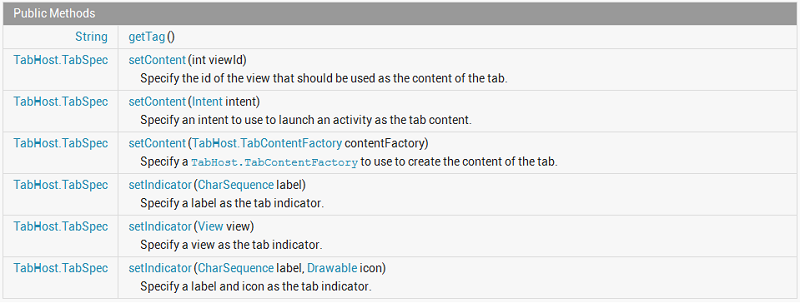
图3 TabHost.TabSpec类的常用方法
由图3可以看出,在TabHost.TabSpec类中提供了设置Tab标签和图标的方法setIndicator(),以及设置Tab内容的方法setContent()。利用这两个方法,我们便可以将我们在xml布局文件中定义好的Tab内容加载到对应的TabHost控件中了。具体实现方法如下:
/*
* Function : onCreate()
* Author : 博客园-依旧淡然
*/
public void onCreate(Bundle savedInstanceState) {
super.onCreate(savedInstanceState);
setContentView(R.layout.activity_main);
mTabHost = getTabHost(); //获取TabHost对象
//添加“主页”Tab到TabHost控件中
mTabHost.addTab(mTabHost.newTabSpec("home")
.setIndicator("主页", getResources().getDrawable(R.drawable.home))//设置Tab标签和图标
.setContent(R.id.homeimage)); //设置Tab内容
//添加“时间”Tab到TabHost控件中
mTabHost.addTab(mTabHost.newTabSpec("time")
.setIndicator("时间", getResources().getDrawable(R.drawable.time))
.setContent(R.id.time));
//添加“联系人”Tab到TabHost控件中
mTabHost.addTab(mTabHost.newTabSpec("persons")
.setIndicator("联系人", getResources().getDrawable(R.drawable.persons))
.setContent(R.id.personlist));
//添加“搜索”Tab到TabHost控件中
mTabHost.addTab(mTabHost.newTabSpec("searcher")
.setIndicator("搜索", getResources().getDrawable(R.drawable.search))
.setContent(R.id.searcher));
mTabHost.setBackgroundResource(R.drawable.background); //设置TabHost控件的背景图片
mTabHost.setCurrentTab(0); //设置当前显示第一个Tab
mTabHost.setOnTabChangedListener(this); //设置TabHost控件的事件监听
通过以上代码,我们向TabHost控件中添加了四个Tab对象,并设置了各自的Tab标签和图标以及Tab内容。此外,我们还为TabHost控件设置了背景图片以及默认显示第一个Tab。
4.事件监听
对TabHost控件进行事件监听,需要实现OnTabChangeListener接口中的OnTabChanged()方法。
