首页 > 代码库 > CKEditor图片上传实现详细步骤(使用Struts 2)
CKEditor图片上传实现详细步骤(使用Struts 2)
CKEditor的编辑器工具栏中有一项“图片域”,该工具可以贴上图片地址来在文本编辑器中加入图片,但是没有图片上传。
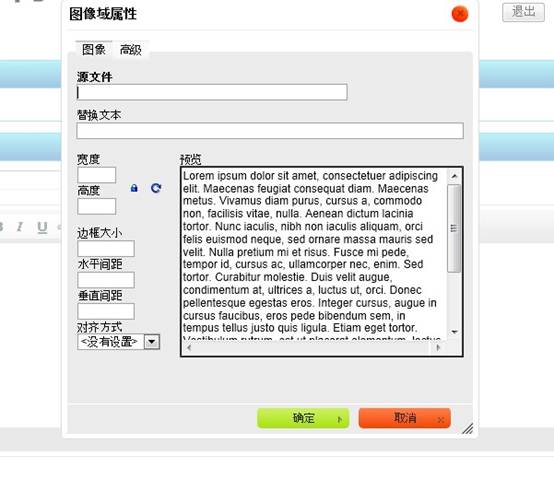
“预览”中有一大堆鸟语,看得很不爽。可以打开ckeditor/plugins/image/dialogs/image.js文件,搜索“b.config.image_previewText”就能找到这段鸟语了,(b.config.image_previewText||‘‘)单引号中的内容全删了,注意别删多了。
扫除这个障碍,下面来研究图片上传。
step 1:
首先,还是image.js这个文件,搜索“upload”可以找到这一段
id:‘Upload‘,hidden:true
实际上上传功能被隐藏了,把上面的true改成false,再打开编辑器,就能找到上传功能了。
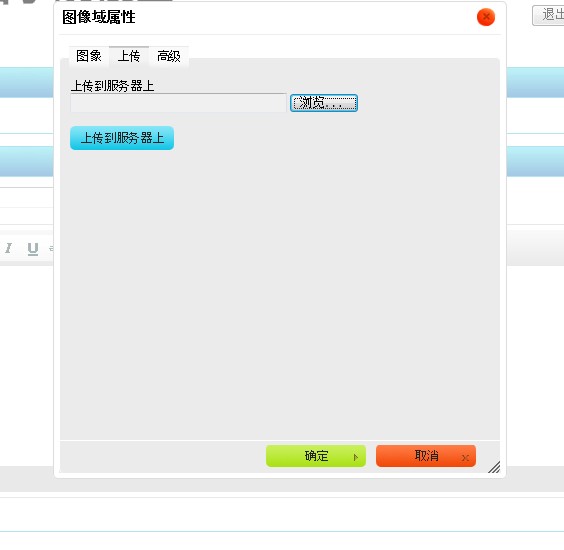
step 2:
上面的只是一个上传页面。也就相当于一个HTML的form表单,要配置点击“上传到服务器上”按钮后请求的Action。可以在ckeditor/config.js中配置。
加入:
config.filebrowserUploadUrl="actions/ckeditorUpload";
"ckeditorUpload"是请求的URL,也就是点击这个按钮就会post到ckeditorUpload地址进行处理,这里指向的是Struts 2的一个Action。当然,也可以用servlet或者ASP、PHP等来处理请求。
- <package name="actions" extends="struts-default" namespace="/actions">
- <action name="ckeditorUpload" class="com.xxx.CkeditorUpload ">
- </action>
- </package>
step 3:
文件上传的控件相当于<input type="file" name="upload" .../>,其name是”upload”,知道了name那么就可以在Action中获取这个文件。
- private File upload; //文件
- private String uploadContentType; //文件类型
- private String uploadFileName; //文件名
以上三个私有变量都要有set方法。如果不了解的话可以先学习一下Struts 2文件上传。
step 4:
如果上传的图片格式不正确,可以在上传界面进行提示。
这个提示不是ckeditor提示的,要在Action中响应。
- String callback = ServletActionContext.getRequest().getParameter("CKEditorFuncNum");
- if([判断条件]){
- out.println("<script type=\"text/javascript\">");
- out.println("window.parent.CKEDITOR.tools.callFunction(" + callback + ",‘‘," + "‘文件格式不正确(必须为.jpg/.gif/.bmp/.png文件)‘);");
- out.println("</script>");
- return null;
- }
step 5:
- InputStream is = new FileInputStream(upload);
- String uploadPath = ServletActionContext.getServletContext().getRealPath("/img/postImg");
- String fileName = java.util.UUID.randomUUID().toString(); //采用UUID的方式随即命名
- fileName += expandedName; // 加上后缀名
- File toFile = new File(uploadPath, fileName);
- OutputStream os = new FileOutputStream(toFile);
- byte[] buffer = new byte[1024];
- int length = 0;
- while ((length = is.read(buffer)) > 0) {
- os.write(buffer, 0, length);
- }
- is.close();
- os.close();
这段代码是Struts 2上传图片的核心代码,把图片上传后保存在项目的某个目录下,并随机重命名。
step 6:
图片上传成功,在目录下也可以看到图片,至此图片上传成功。但是如何将图片发到编辑器中呢?
点“确定”按钮会有以下提示。
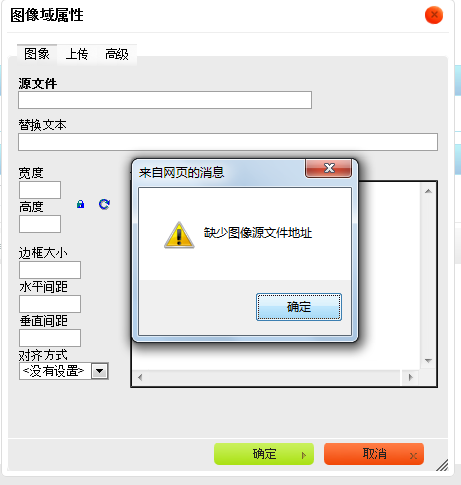
到这里,要在Action中返回一段JS脚本。
- String callback =ServletActionContext.getRequest().getParameter("CKEditorFuncNum");
- out.println("<script type=\"text/javascript\">");
- out.println("window.parent.CKEDITOR.tools.callFunction("+ callback + ",‘" +"img/postImg/"+ fileName + "‘,‘‘)");
- out.println("</script>");
有了这段代码,图片上传成功后,根据这里的
"img/postImg/" + filename
相对地址,就可以使用这个图片,直接转到“图像”页面。
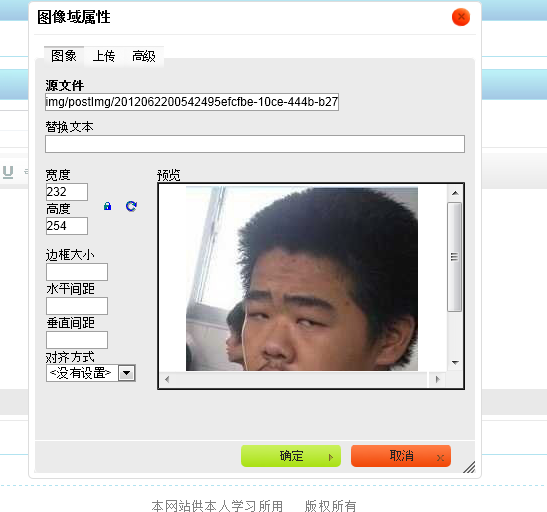
附:Struts 2 Action代码
- package com.xxg.bbs.action;
- import java.io.File;
- import java.io.FileInputStream;
- import java.io.FileOutputStream;
- import java.io.InputStream;
- import java.io.OutputStream;
- import java.io.PrintWriter;
- import javax.servlet.http.HttpServletResponse;
- import org.apache.struts2.ServletActionContext;
- import com.opensymphony.xwork2.ActionSupport;
- public class CkeditorUpload extends ActionSupport {
- private File upload;
- private String uploadContentType;
- private String uploadFileName;
- public File getUpload() {
- return upload;
- }
- public void setUpload(File upload) {
- this.upload = upload;
- }
- public String getUploadContentType() {
- return uploadContentType;
- }
- public void setUploadContentType(String uploadContentType) {
- this.uploadContentType = uploadContentType;
- }
- public String getUploadFileName() {
- return uploadFileName;
- }
- public void setUploadFileName(String uploadFileName) {
- this.uploadFileName = uploadFileName;
- }
- public String execute() throws Exception {
- HttpServletResponse response = ServletActionContext.getResponse();
- response.setCharacterEncoding("GBK");
- PrintWriter out = response.getWriter();
- // CKEditor提交的很重要的一个参数
- String callback = ServletActionContext.getRequest().getParameter("CKEditorFuncNum");
- String expandedName = ""; //文件扩展名
- if (uploadContentType.equals("image/pjpeg") || uploadContentType.equals("image/jpeg")) {
- //IE6上传jpg图片的headimageContentType是image/pjpeg,而IE9以及火狐上传的jpg图片是image/jpeg
- expandedName = ".jpg";
- }else if(uploadContentType.equals("image/png") || uploadContentType.equals("image/x-png")){
- //IE6上传的png图片的headimageContentType是"image/x-png"
- expandedName = ".png";
- }else if(uploadContentType.equals("image/gif")){
- expandedName = ".gif";
- }else if(uploadContentType.equals("image/bmp")){
- expandedName = ".bmp";
- }else{
- out.println("<script type=\"text/javascript\">");
- out.println("window.parent.CKEDITOR.tools.callFunction(" + callback + ",‘‘," + "‘文件格式不正确(必须为.jpg/.gif/.bmp/.png文件)‘);");
- out.println("</script>");
- return null;
- }
- if(upload.length() > 600*1024){
- out.println("<script type=\"text/javascript\">");
- out.println("window.parent.CKEDITOR.tools.callFunction(" + callback + ",‘‘," + "‘文件大小不得大于600k‘);");
- out.println("</script>");
- return null;
- }
- InputStream is = new FileInputStream(upload);
- String uploadPath = ServletActionContext.getServletContext()
- .getRealPath("/img/postImg");
- String fileName = java.util.UUID.randomUUID().toString(); //采用时间+UUID的方式随即命名
- fileName += expandedName;
- File toFile = new File(uploadPath, fileName);
- OutputStream os = new FileOutputStream(toFile);
- byte[] buffer = new byte[1024];
- int length = 0;
- while ((length = is.read(buffer)) > 0) {
- os.write(buffer, 0, length);
- }
- is.close();
- os.close();
- // 返回“图像”选项卡并显示图片
- out.println("<script type=\"text/javascript\">");
- out.println("window.parent.CKEDITOR.tools.callFunction(" + callback + ",‘" + "img/postImg/" + fileName + "‘,‘‘)");
- out.println("</script>");
- return null;
- }
- }
CKEditor图片上传实现详细步骤(使用Struts 2)

