首页 > 代码库 > ELK安装笔记
ELK安装笔记
1、安装JDK
rpm -ivh jdk-8u101-linux-x64.rpm Preparing... ########################################### [100%] 1:jdk1.8.0_101 ########################################### [100%] Unpacking JAR files... tools.jar... plugin.jar... javaws.jar... deploy.jar... rt.jar... jsse.jar... charsets.jar... localedata.jar...
检测java版本
java -version java version "1.8.0_101" Java(TM) SE Runtime Environment (build 1.8.0_101-b13) Java HotSpot(TM) 64-Bit Server VM (build 25.101-b13, mixed mode)
2、安装redis
yum install -y tcl gcc mkdir /usr/local/redis tar zxvf redis-2.8.20.tar.gz \cp -rf redis-2.8.20/* /usr/local/redis/ cd /usr/local/redis make MALLOC=libc make install cd utils/ ./install_server.sh #所有选项默认
查看redis监控端口
netstat -tnlp |grep redis tcp 0 0 0.0.0.0:6379 0.0.0.0:* LISTEN 1978/redis-server * tcp 0 0 :::6379 :::* LISTEN 1978/redis-server *
3、安装logstansh
rpm -ivh logstash-2.4.0.noarch.rpm Preparing... ########################################### [100%] 1:logstash ########################################### [100%] echo "PATH=$PATH:/opt/logstash/bin" >> /etc/profile source /etc/profile
测试logstash
logstash -e "input {stdin{}} output {stdout{}}"
hello
Settings: Default pipeline workers: 1
Pipeline main started
2016-09-18T09:10:32.369Z localhost.localdomain hello3.1、测试redis缓存(分两个终端运行b/c两步)
a、新建logstash配置文件
mkdir /opt/logstash/conf
vi output_redis.conf
input { stdin { } } #手动输入数据
output {
stdout { codec => rubydebug } #页面debug信息
redis {
host => ‘127.0.0.1‘
data_type => ‘list‘
key => ‘redis‘
}
}b、查看redis是否缓存数据
cd /usr/local/redis-2.8.20/src/ redis-cli monitor
c、启动logstansh(重启一个终端)
logstash -f output_redis.conf --verbose
hello
starting agent {:level=>:info}
starting pipeline {:id=>"main", :level=>:info}
Settings: Default pipeline workers: 1
Starting pipeline {:id=>"main", :pipeline_workers=>1, :batch_size=>125, :batch_delay=>5, :max_inflight=>125, :level=>:info}
Pipeline main started
{
"message" => "hello",
"@version" => "1",
"@timestamp" => "2016-09-18T09:14:55.288Z",
"host" => "localhost.localdomain"
}d、测试成功
redis-cli monitor
OK
1474190709.219548 [0 127.0.0.1:36399] "rpush" "redis" "{\"message\":\"hello\",\"@version\":\"1\",\"@timestamp\":\"2016-09-18T09:25:07.911Z\",\"host\":\"localhost.localdomain\"}"四、安装elasticsearch
1、elasticsearch的安装
rpm -ivh elasticsearch-2.4.0.rpm warning: elasticsearch-2.4.0.rpm: Header V4 RSA/SHA1 Signature, key ID d88e42b4: NOKEY Preparing... ########################################### [100%] Creating elasticsearch group... OK Creating elasticsearch user... OK 1:elasticsearch ########################################### [100%] ### NOT starting on installation, please execute the following statements to configure elasticsearch service to start automatically using chkconfig sudo chkconfig --add elasticsearch ### You can start elasticsearch service by executing sudo service elasticsearch start
2、修改elasticsearch配置文件
vi /etc/elasticsearch/elasticsearch.yml network.host: 172.16.1.224
3、查看elasticsearch是否启动
netstat -tnlp |grep java tcp 0 0 ::ffff:172.16.1.224:9200 :::* LISTEN 1345/java tcp 0 0 ::ffff:172.16.1.224:9300 :::* LISTEN 1345/java
4、测试logstansh和elasticsearch是否能结合使用
a.新建logstansh配置文件elasticsearch.conf
cd /opt/logstash/conf/
vi elasticsearch.conf
input { stdin {} } #手动输入
output {
elasticsearch { hosts => "127.0.0.1" }
stdout { codec=> rubydebug } #页面debug信息
}b.启动elasticsearch.conf配置文件
logstash -f elasticsearch.conf --verbose
hello
starting agent {:level=>:info}
starting pipeline {:id=>"main", :level=>:info}
Settings: Default pipeline workers: 1
Using mapping template from {:path=>nil, :level=>:info}
Attempting to install template {:manage_template=>{"template"=>"logstash-*", "settings"=>{"index.refresh_interval"=>"5s"}, "mappings"=>{"_default_"=>{"_all"=>{"enabled"=>true, "omit_norms"=>true}, "dynamic_templates"=>[{"message_field"=>{"match"=>"message", "match_mapping_type"=>"string", "mapping"=>{"type"=>"string", "index"=>"analyzed", "omit_norms"=>true, "fielddata"=>{"format"=>"disabled"}}}}, {"string_fields"=>{"match"=>"*", "match_mapping_type"=>"string", "mapping"=>{"type"=>"string", "index"=>"analyzed", "omit_norms"=>true, "fielddata"=>{"format"=>"disabled"}, "fields"=>{"raw"=>{"type"=>"string", "index"=>"not_analyzed", "ignore_above"=>256}}}}}], "properties"=>{"@timestamp"=>{"type"=>"date"}, "@version"=>{"type"=>"string", "index"=>"not_analyzed"}, "geoip"=>{"dynamic"=>true, "properties"=>{"ip"=>{"type"=>"ip"}, "location"=>{"type"=>"geo_point"}, "latitude"=>{"type"=>"float"}, "longitude"=>{"type"=>"float"}}}}}}}, :level=>:info}
New Elasticsearch output {:class=>"LogStash::Outputs::ElasticSearch", :hosts=>["127.0.0.1"], :level=>:info}
Starting pipeline {:id=>"main", :pipeline_workers=>1, :batch_size=>125, :batch_delay=>5, :max_inflight=>125, :level=>:info}
Pipeline main started
{
"message" => "hello",
"@version" => "1",
"@timestamp" => "2016-09-18T09:41:44.603Z",
"host" => "localhost.localdomain"
}c.查看elasticsearch是否获取到了"hello elasticsearch"
curl http://localhost:9200/_search?pretty
{
"took" : 41,
"timed_out" : false,
"_shards" : {
"total" : 5,
"successful" : 5,
"failed" : 0
},
"hits" : {
"total" : 1,
"max_score" : 1.0,
"hits" : [ {
"_index" : "logstash-2016.09.18",
"_type" : "logs",
"_id" : "AVc8rFYwCkn6K6s_ltue",
"_score" : 1.0,
"_source" : {
"message" : "hello",
"@version" : "1",
"@timestamp" : "2016-09-18T09:41:44.603Z",
"host" : "localhost.localdomain"
}
} ]
}
}4、安装elasticsearch插件
elasticsearch有很多插件:http://www.searchtech.pro/elasticsearch-plugins
elasticsearch-head插件安装
./plugin install mobz/elasticsearch-head -> Installing mobz/elasticsearch-head... Trying https://github.com/mobz/elasticsearch-head/archive/master.zip ... Downloading .........DONE Verifying https://github.com/mobz/elasticsearch-head/archive/master.zip checksums if available ... NOTE: Unable to verify checksum for downloaded plugin (unable to find .sha1 or .md5 file to verify) Installed head into /usr/share/elasticsearch/plugins/head
5、查看elasticsearch-head插件显示的页面
http://172.16.1.224:9200/_plugin/head/
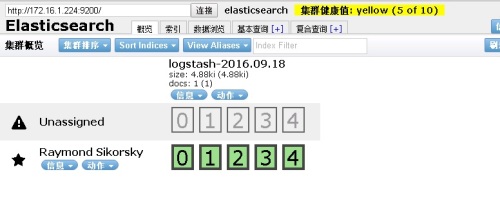
五、kibana安装
1、安装kibana
rpm -ivh kibana-4.6.1-x86_64.rpm Preparing... ########################################### [100%] 1:kibana ########################################### [100%]
修改kibana配置文件,把下面这行改成elasticsearc的访问路径
vi /opt/kibana/config/kibana.yml elasticsearch.url: "http://172.16.1.224:9200"
2 启动kibana
/opt/kibana/bin/kibana& [2] 1441 [root@localhost elk]# log [18:06:27.275] [info][status][plugin:kibana@1.0.0] Status changed from uninitialized to green - Ready log [18:06:27.324] [info][status][plugin:elasticsearch@1.0.0] Status changed from uninitialized to yellow - Waiting for Elasticsearch log [18:06:27.387] [info][status][plugin:kbn_vislib_vis_types@1.0.0] Status changed from uninitialized to green - Ready log [18:06:27.400] [info][status][plugin:markdown_vis@1.0.0] Status changed from uninitialized to green - Ready log [18:06:27.407] [info][status][plugin:metric_vis@1.0.0] Status changed from uninitialized to green - Ready log [18:06:27.412] [info][status][plugin:spyModes@1.0.0] Status changed from uninitialized to green - Ready log [18:06:27.420] [info][status][plugin:statusPage@1.0.0] Status changed from uninitialized to green - Ready log [18:06:27.425] [info][status][plugin:table_vis@1.0.0] Status changed from uninitialized to green - Ready log [18:06:27.432] [info][listening] Server running at http://0.0.0.0:5601 log [18:06:32.411] [info][status][plugin:elasticsearch@1.0.0] Status changed from yellow to yellow - No existing Kibana index found log [18:06:35.448] [info][status][plugin:elasticsearch@1.0.0] Status changed from yellow to green - Kibana index ready
3、测试kinaba
访问页面:http://172.16.1.224:5601/
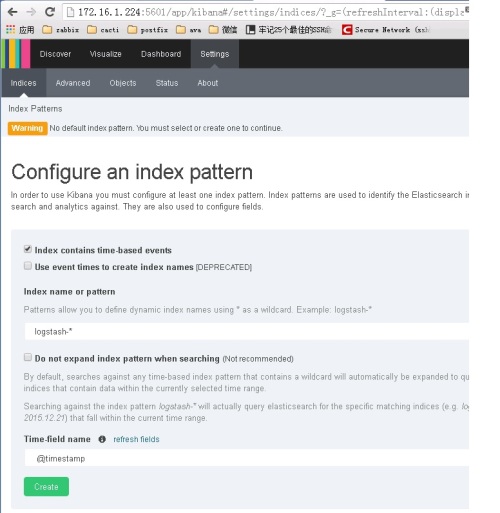
ELK安装笔记
声明:以上内容来自用户投稿及互联网公开渠道收集整理发布,本网站不拥有所有权,未作人工编辑处理,也不承担相关法律责任,若内容有误或涉及侵权可进行投诉: 投诉/举报 工作人员会在5个工作日内联系你,一经查实,本站将立刻删除涉嫌侵权内容。
