首页 > 代码库 > LAMP
LAMP
LAMP简单搭建
一、编译安装apache
1、解决依赖关系
由于httpd-2.4.9的安装需要较新版本的apr和apr-util这两个包,因此需要事先对其进行升级:apr-1.5.0.tar.bz2
apr-util-1.5.3.tar.bz2
下载上述两个个包后,对其进行升级,执行以下命令:
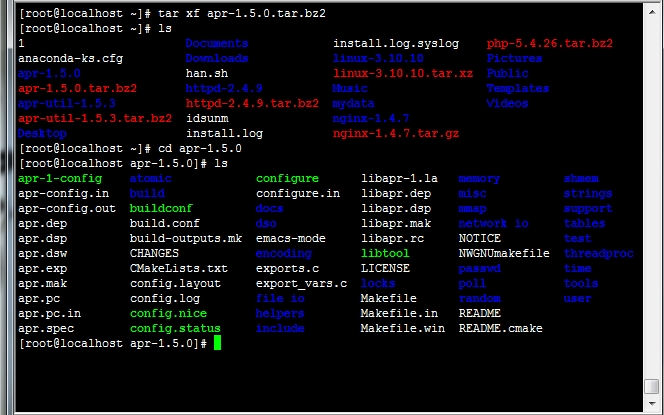
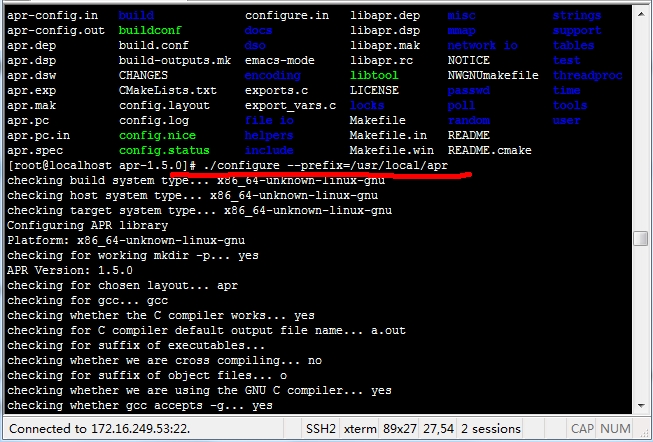
2、编译安装httpd-2.4.9
而后执行如下命令进行编译安装过程:
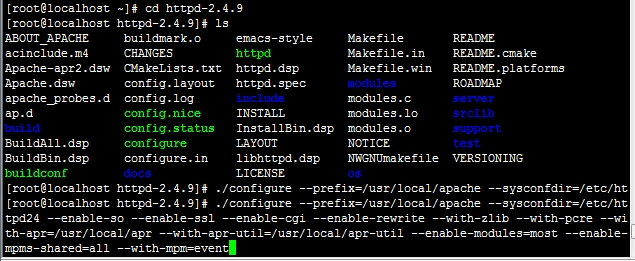
3、修改httpd的主配置文件,设置其Pid文件的存放位置
编辑/etc/httpd24/httpd.conf,添加如下行即可:
PidFile "/var/run/httpd.pid"
4、为httpd提供SysV服务脚本/etc/rc.d/init.d/httpd,内容如下:
#!/bin/bash
#
# httpd Startup script for the Apache HTTP Server
#
# chkconfig: - 85 15
# description: Apache is a World Wide Webserver. It is used to serve \
# HTML files and CGI.
# processname: httpd
# config: /etc/httpd/conf/httpd.conf
# config: /etc/sysconfig/httpd
# pidfile: /var/run/httpd.pid
# Source function library.
. /etc/rc.d/init.d/functions
if [ -f /etc/sysconfig/httpd ]; then
. /etc/sysconfig/httpd
fi
# Start httpd in the C locale by default.
HTTPD_LANG=${HTTPD_LANG-"C"}
# This will prevent initlog from swallowingup a pass-phrase prompt if
# mod_ssl needs a pass-phrase from the user.
INITLOG_ARGS=""
# Set HTTPD=/usr/sbin/httpd.worker in/etc/sysconfig/httpd to use a server
# with the thread-based "worker"MPM; BE WARNED that some modules may not
# work correctly with a thread-based MPM;notably PHP will refuse to start.
# Path to the apachectl script, serverbinary, and short-form for messages.
apachectl=/usr/local/apache/bin/apachectl
httpd=${HTTPD-/usr/local/apache/bin/httpd}
prog=httpd
pidfile=${PIDFILE-/var/run/httpd.pid}
lockfile=${LOCKFILE-/var/lock/subsys/httpd}
RETVAL=0
start() {
echo -n $"Starting $prog: "
LANG=$HTTPD_LANG daemon --pidfile=${pidfile} $httpd $OPTIONS
RETVAL=$?
echo
[ $RETVAL = 0 ] && touch ${lockfile}
return $RETVAL
}
stop() {
echo-n $"Stopping $prog: "
killproc -p ${pidfile} -d 10 $httpd
RETVAL=$?
echo
[$RETVAL = 0 ] && rm -f ${lockfile} ${pidfile}
}
reload() {
echo -n $"Reloading $prog: "
if! LANG=$HTTPD_LANG $httpd $OPTIONS -t >&/dev/null; then
RETVAL=$?
echo $"not reloading due to configuration syntax error"
failure $"not reloading $httpd due to configuration syntaxerror"
else
killproc -p ${pidfile} $httpd -HUP
RETVAL=$?
fi
echo
}
# See how we were called.
case "$1" in
start)
start
;;
stop)
stop
;;
status)
status -p ${pidfile} $httpd
RETVAL=$?
;;
restart)
stop
start
;;
condrestart)
if [-f ${pidfile} ] ; then
stop
start
fi
;;
reload)
reload
;;
graceful|help|configtest|fullstatus)
$apachectl $@
RETVAL=$?
;;
*)
echo$"Usage: $prog{start|stop|restart|condrestart|reload|status|fullstatus|graceful|help|configtest}"
exit1
esac
exit $RETVAL
而后为此脚本赋予执行权限:
# chmod +x /etc/rc.d/init.d/httpd
加入服务列表:
# chkconfig --add httpd
接下来就可以启动服务进行测试了。
#service httpd start
在浏览器中输入 172.16.249.53
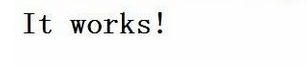
apache安装成功
二、安装mysql-5.5.33
1、准备数据存放的文件系统
新建一个逻辑卷,并将其挂载至特定目录即可。这里不再给出过程。这里假设其逻辑卷的挂载目录为/mysql,而后需要创建/mysql/data目录做为mysql数据的存放目录。
2、新建用户以安全方式运行进程:
# groupadd -r mysql
# useradd -g mysql -r -s /sbin/nologin -M -d/mysql/data mysql
# chown -R mysql:mysql /mysql/data
3、安装并初始化mysql-5.5.33
选择适应自身平台的mysql
# tar xf mysql-5.5.33-linux2.6-i686.tar.gz-C /usr/local
# cd /usr/local/
# ln -sv mysql-5.5.33-linux2.6-i686 mysql
# cd mysql
# chown -R mysql:mysql .
# scripts/mysql_install_db --user=mysql--datadir=/mydata/data
# chown -R root .
4、为mysql提供主配置文件:
# cd /usr/local/mysql
# cp support-files/my-large.cnf /etc/my.cnf
并修改此文件中thread_concurrency的值为你的CPU个数乘以2,比如这里使用如下行:
thread_concurrency = 2
另外还需要添加如下行指定mysql数据文件的存放位置:
datadir = /mysql/data
5、为mysql提供sysv服务脚本:
# cd /usr/local/mysql
# cp support-files/mysql.server /etc/rc.d/init.d/mysqld
添加至服务列表:
# chkconfig --add mysqld
# chkconfig mysqld on
6、输出mysql的man手册至man命令的查找路径:
编辑/etc/man.config,添加如下行即可:
MANPATH /usr/local/mysql/man
7、输出mysql的头文件至系统头文件路径/usr/include:
这可以通过简单的创建链接实现:
# ln -sv /usr/local/mysql/include /usr/include/mysql
8、输出mysql的库文件给系统库查找路径:
# echo ‘/usr/local/mysql/lib‘ > /etc/ld.so.conf.d/mysql.conf
而后让系统重新载入系统库:
# ldconfig -v
9、修改PATH环境变量,让系统可以直接使用mysql的相关命令。
在/etc/profile文件中添加以下内容:
PATH=$PATH:/usr/local/mysql/bin
10、启动mysql
#service mysqldstart
三、编译安装php-5.4.26
1、解决依赖关系:
# yum -y groupinstall "Desktop PlatformDevelopment"
# yum -y install bzip2-devel libmcrypt-devel
2、编译安装php-5.4.26
首先下载php-5.4.26源码包至本地目录
# tar xf php-5.4.26.tar.bz2
# cd php-5.4.26

./configure --prefix=/usr/local/php--with-mysqlnd=mysqlnd --with-openssl --with-mysqli=mysqlnd --enable-mbstring--with-freetype-dir --with-jpeg-dir --with-png-dir --with-zlib--with-libxml-dir=/usr --enable-xml --enable-sockets --with-apxs2=/usr/local/apache/bin/apxs --with-mcrypt --with-config-file-path=/etc --with-config-file-scan-dir=/etc/php.d--with-bz2 --enable-maintainer-zts

说明:
1、这里为了支持apache的worker或event这两个MPM,编译时使用了--enable-maintainer-zts选项。
2、如果使用PHP5.3以上版本,为了链接MySQL数据库,可以指定mysqlnd,这样在本机就不需要先安装MySQL或MySQL开发包了。mysqlnd从php5.3开始可用,可以编译时绑定到它(而不用和具体的MySQL客户端库绑定形成依赖),但从PHP 5.4开始它就是默认设置了。
为php提供配置文件:
# cp php.ini-production /etc/php.ini
3、 编辑apache配置文件httpd.conf,以apache支持php
# vim /etc/httpd/httpd.conf
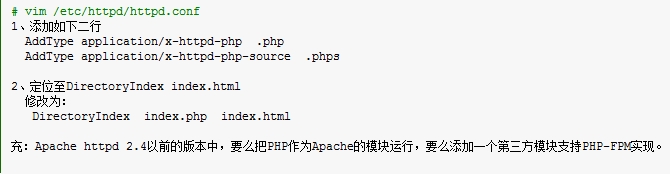
2、定位至DirectoryIndex index.html
修改为:
DirectoryIndex index.php index.html
3、修改/usr/local/apache/htdocs/index.html
将其重命名为:index.php
#mv /usr/local/apache/htdocs/index.html/usr/local/apache/htdocs/index.php
编辑/usr/local/apache/htdocs/index.php添加以下内容:
<?php
Phpinfor();
?>
保存退出
而后重新启动httpd,或让其重新载入配置文件即可测试php是否已经可以正常使用。
在浏览器中输入172.16.249.53出现以下界面
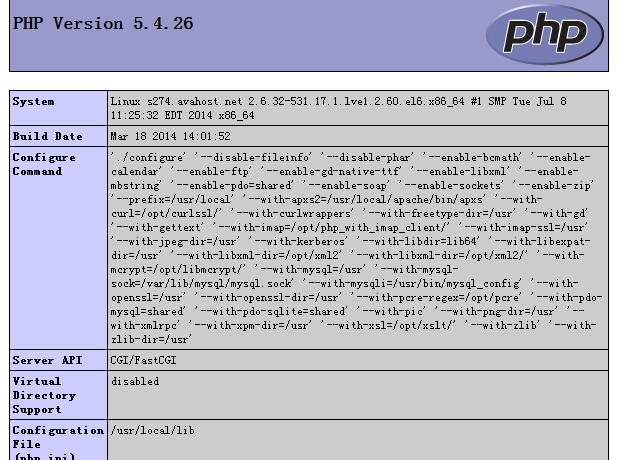
4、验证是否可以成功连接至mysql
编辑/usr/local/apache/htdocs/index.php,添加以下内容:
<?php
$link=mysql_connect(‘localhost‘,‘root‘,‘‘);
if ($link)
echo"Successfuly";
else
echo"Faile";
mysql_close();
?>
保存退出。
在浏览器中输入 172.16.249.53,出现以下内容:

